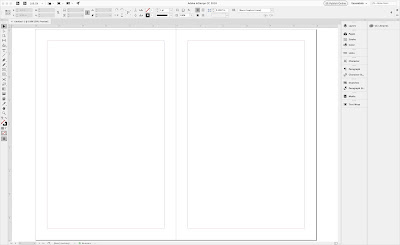Had a lot of fun at the Boston Media Makers with Steve Garfield monthly meet-up this past Sunday, April 1, 2018 on how to make a picture book that you can sell on Kindle. I used PowerPoint to create the picture book, but you can really use any program that can create a pdf file. We created the pdf and used the new Kindle Create app from Amazon/Kindle to convert the file for publishing on Kindle. It was fun and got quite a few people excited about creating their own books.
Steve Garfield recorded the presentation live and hosted it on YouTube. The new Kindle Create is super easy to use and it is a fantastic program for publishing your pdf files. It also works great to create a regular book such as a novel or non-fiction.
Learn More:
Boston Media Makers
Kindle Create from Amazon for creating e-books
Bruce Jone is the author of over 40 books. His latest is I Want to Publish My Book But I Don't Know How. Takes you through all the steps for creating your own book
I Want to Publish My Book But I Don't Know How: Everything You Need to Know to Create an E-book or Print Book
Available on Amazon, https://www.amazon.com/Want-Publish-Book-Dont-book/dp/1985322250/
Connection and Learning
Bruce Jones is the author and creator of over 40 self-published books.
If you want to learn how to create your own book visit Publishing Mastery 101 and see my courses: https://bruce-the-book-guy.usefedora.com/
Come over and join my Facebook Publishing Group, ask me questions, show your books. Great place to connect with authors and self-publishers
Join at https://www.facebook.com/groups/HowToPublishYourBook/
Tuesday, April 3, 2018
Monday, March 26, 2018
Some Nice Comments on the Release of My New Book and Releasing
My new book "I Want to Publish My Book But I Don't Know How" has released and I have had some comments on it. Grahame Rees from Australia gave me some nice words on the book and the Publishing Mastery 101 course.
Presenting my book at the Business Accelerator Group meeting last week in San Diego
I Want to Publish My Book But I Don't Know How: Everything You Need to Know to Create an E-book or Print Book
Available on Amazon, https://www.amazon.com/Want-Publish-Book-Dont-book/dp/1985322250/
Connection and Learning
Bruce Jones is the author and creator of over 40 self-published books.
If you want to learn how to create your own book visit Publishing Mastery 101 and see my courses: https://bruce-the-book-guy.usefedora.com/
Come over and join my Facebook Publishing Group, ask me questions, show your books. Great place to connect with authors and self-publishers
Join at https://www.facebook.com/groups/HowToPublishYourBook/
And Al Snyder left a very nice comment on Amazon.
Presenting my book at the Business Accelerator Group meeting last week in San Diego
I Want to Publish My Book But I Don't Know How: Everything You Need to Know to Create an E-book or Print Book
Available on Amazon, https://www.amazon.com/Want-Publish-Book-Dont-book/dp/1985322250/
Connection and Learning
Bruce Jones is the author and creator of over 40 self-published books.
If you want to learn how to create your own book visit Publishing Mastery 101 and see my courses: https://bruce-the-book-guy.usefedora.com/
Come over and join my Facebook Publishing Group, ask me questions, show your books. Great place to connect with authors and self-publishers
Join at https://www.facebook.com/groups/HowToPublishYourBook/
Thursday, March 8, 2018
Creating an Audio Version of Your Book
I had a good question come in to the How to Publish Your Facebook Group on creating an audio version of your book. They were stumped on where to start. Do you start with the intro? The main paragraphs of the forward or chapter 1?
HI Great question. I would say just do each section individually, Intro, Sections, then chapters, do it all. They can then all be put back together as the project pulls together, but treat each section individually and record everything even if you don't think you are going to use it.
A movement that is gain great traction is creating an audio version of your book. Going along with the growth of podcasts, audio books are also exploding. Audio books can be sold on Amazon through their Audible service and they get matched up with the printed or e-book version. Very often on Amazon you will see the audio version being sold for quite a bit more than the printed or definitely the Kindle version. Once you have the recording you can do a lot with it; make an audio book, a podcast, sell mp3 files on your site, or use the files and create videos for a course. You have a lot of options.
Each chapter is an separate recording, including the intros, forwards, really the complete book. Depending on where what you are doing with it you can record the book yourself, record in a recording studio or hire a narrator.
Record your book and turn it into an audio or video version of your book. Create a podcast for iTunes, SoundCloud or Sketcher. Each chapter is an episode. Your book is a readymade series just waiting to be broadcast. Each chapter can be recorded using a video camera and you now have the material for an on-line course, with a PDF bonus book. It can all be the same content just in different formats. Turn each chapter into a blog post and include the audio or video. One advantage of blogging a book is that Google will bring you an audience and by looking at your stats you will see what part of the book is resonating. Once you know this you can start expanding that chapter into the next book.
• ACX.com is like CreateSpace but for audio. It is a division of Amazon and handles their audio books. The books themselves are sold through Audible.com. You can create your own or hire a professional reader for your book.
Resources:
• ACX.com, where you go to create an audio book for selling on Amazon, http://www.acx.com/
• Findaway Voices, an alternative to ACX and a way to create and distribute audio books to multiple retailers. Great for indie authors.
https://findawayvoices.com, they have an excellent Help page which describes the process, https://my.findawayvoices.com/help-and-resources
The key here is to deliver your book in as many formats as you can to as many readers as you can. How does your audience want their books delivered? Figure out how and do it. Primarily though it is usually an e-book with Kindle and a print paperback book with CreateSpace.
Resource Articles:
Yes You Can Record Your Own Audiobook Heres How by Robert Dricks
http://robdircks.com/yes-you-can-record-your-own-audiobook-heres-how/
Joanna Penn is fantastic and here is an article from her blog
https://www.thecreativepenn.com/2015/04/20/record-your-own-audiobooks/
https://www.backstage.com/advice-for-actors/speak-easy/6-tips-nail-your-audio-book-recording/
I Want to Publish My Book But I Don't Know How: Everything You Need to Know to Create an E-book or Print Book
Available on Amazon, https://www.amazon.com/Want-Publish-Book-Dont-book/dp/1985322250/
Connection and Learning
Bruce Jones is the author and creator of over 40 self-published books.
If you want to learn how to create your own book visit Publishing Mastery 101 and see my courses: https://bruce-the-book-guy.usefedora.com/
Come over and join my Facebook Publishing Group, ask me questions, show your books. Great place to connect with authors and self-publishers
Join at https://www.facebook.com/groups/HowToPublishYourBook/
HI Great question. I would say just do each section individually, Intro, Sections, then chapters, do it all. They can then all be put back together as the project pulls together, but treat each section individually and record everything even if you don't think you are going to use it.
A movement that is gain great traction is creating an audio version of your book. Going along with the growth of podcasts, audio books are also exploding. Audio books can be sold on Amazon through their Audible service and they get matched up with the printed or e-book version. Very often on Amazon you will see the audio version being sold for quite a bit more than the printed or definitely the Kindle version. Once you have the recording you can do a lot with it; make an audio book, a podcast, sell mp3 files on your site, or use the files and create videos for a course. You have a lot of options.
Each chapter is an separate recording, including the intros, forwards, really the complete book. Depending on where what you are doing with it you can record the book yourself, record in a recording studio or hire a narrator.
Record your book and turn it into an audio or video version of your book. Create a podcast for iTunes, SoundCloud or Sketcher. Each chapter is an episode. Your book is a readymade series just waiting to be broadcast. Each chapter can be recorded using a video camera and you now have the material for an on-line course, with a PDF bonus book. It can all be the same content just in different formats. Turn each chapter into a blog post and include the audio or video. One advantage of blogging a book is that Google will bring you an audience and by looking at your stats you will see what part of the book is resonating. Once you know this you can start expanding that chapter into the next book.
• ACX.com is like CreateSpace but for audio. It is a division of Amazon and handles their audio books. The books themselves are sold through Audible.com. You can create your own or hire a professional reader for your book.
Resources:
• ACX.com, where you go to create an audio book for selling on Amazon, http://www.acx.com/
• Findaway Voices, an alternative to ACX and a way to create and distribute audio books to multiple retailers. Great for indie authors.
https://findawayvoices.com, they have an excellent Help page which describes the process, https://my.findawayvoices.com/help-and-resources
The key here is to deliver your book in as many formats as you can to as many readers as you can. How does your audience want their books delivered? Figure out how and do it. Primarily though it is usually an e-book with Kindle and a print paperback book with CreateSpace.
Resource Articles:
Yes You Can Record Your Own Audiobook Heres How by Robert Dricks
http://robdircks.com/yes-you-can-record-your-own-audiobook-heres-how/
Joanna Penn is fantastic and here is an article from her blog
https://www.thecreativepenn.com/2015/04/20/record-your-own-audiobooks/
https://www.backstage.com/advice-for-actors/speak-easy/6-tips-nail-your-audio-book-recording/
Available on Amazon, https://www.amazon.com/Want-Publish-Book-Dont-book/dp/1985322250/
Connection and Learning
Bruce Jones is the author and creator of over 40 self-published books.
If you want to learn how to create your own book visit Publishing Mastery 101 and see my courses: https://bruce-the-book-guy.usefedora.com/
Come over and join my Facebook Publishing Group, ask me questions, show your books. Great place to connect with authors and self-publishers
Join at https://www.facebook.com/groups/HowToPublishYourBook/
Thank you Becky for the Support for I Want to Publish My Book But I Don't Know How
Thank you to Becky for your support for my new book I Want to Publish My Book But I Don't Know How: Everything You Need to Know to Create an e-Book or Print Book
I Want to Publish My Book But I Don't Know How: Everything You Need to Know to Create an E-book or Print Book
Available on Amazon, https://www.amazon.com/Want-Publish-Book-Dont-book/dp/1985322250/
Connection and Learning
Bruce Jones is the author and creator of over 40 self-published books.
If you want to learn how to create your own book visit Publishing Mastery 101 and see my courses: https://bruce-the-book-guy.usefedora.com/
Come over and join my Facebook Publishing Group, ask me questions, show your books. Great place to connect with authors and self-publishers
Join at https://www.facebook.com/groups/HowToPublishYourBook/
I Want to Publish My Book But I Don't Know How: Everything You Need to Know to Create an E-book or Print Book
Available on Amazon, https://www.amazon.com/Want-Publish-Book-Dont-book/dp/1985322250/
Connection and Learning
Bruce Jones is the author and creator of over 40 self-published books.
If you want to learn how to create your own book visit Publishing Mastery 101 and see my courses: https://bruce-the-book-guy.usefedora.com/
Come over and join my Facebook Publishing Group, ask me questions, show your books. Great place to connect with authors and self-publishers
Join at https://www.facebook.com/groups/HowToPublishYourBook/
Wednesday, March 7, 2018
Video 1 Writing Your Book from I Want to Publish My Book But I Don't Know How
Video 1: Intro to Writing Your Book and Publishing Your Book.
The steps to writing your book can be varied, there are no strict rules of thumb. There are a million ways to write a book. The one you choose will be the one that fits your style. Questions you might consider asking yourself is: Is your book all text or all pictures or a combination of both? Are you writing a novel, creating a children’s book, a how-to book, cookbook, or poetry book? Whatever it is, begin by put your ideas down on paper or in a computer, creating an outline or a slurry of generated ideas. You can also dictate or record yourself speaking your ideas and then transcribe and edit. Let the creative ideas flow and build one on top of the other. You will begin to see the magic of your writing abilities take form.
However, this book isn’t about the mechanics of writing it is about publishing what you have written. There are many resources available to help you with your writing.
My advice is to write your book using a standard word processing program like MS-Word or Google Docs and keep the formatting simple. Whichever freelancer or software you work with to create your project can take that text and the images and create the book.
I Want to Publish My Book But I Don't Know How: Everything You Need to Know to Create an E-book or Print Book
Available on Amazon, https://www.amazon.com/Want-Publish-Book-Dont-book/dp/1985322250/
To learn more about PublishingMastery101 and all the courses please click
https://bruce-the-book-guy.usefedora.com/p/publishingmastery101/
Resources:One of the easiest ways to get the word down is to dictate your them. You can just speak it into your phone or computer; audio or video. A great way to do this is to create a series of questions and have someone interview you. Record it, transcribe and edit. A great place to do this is while you commute in your car. You do it every day and there is no one to bother you. Both of the services below can take audio, video or just link from a video.
• Rev.com, a fantastic service for transcription, very accurate, $1.00/minute, https://www.rev.com/
• Temi.com, audio to text transcription, uses speech recognition software, $0.10/minute, https://www.temi.com/
If you want to learn how to create your own book visit Publishing Mastery 101 and see my courses: https://bruce-the-book-guy.usefedora.com/
The steps to writing your book can be varied, there are no strict rules of thumb. There are a million ways to write a book. The one you choose will be the one that fits your style. Questions you might consider asking yourself is: Is your book all text or all pictures or a combination of both? Are you writing a novel, creating a children’s book, a how-to book, cookbook, or poetry book? Whatever it is, begin by put your ideas down on paper or in a computer, creating an outline or a slurry of generated ideas. You can also dictate or record yourself speaking your ideas and then transcribe and edit. Let the creative ideas flow and build one on top of the other. You will begin to see the magic of your writing abilities take form.
However, this book isn’t about the mechanics of writing it is about publishing what you have written. There are many resources available to help you with your writing.
My advice is to write your book using a standard word processing program like MS-Word or Google Docs and keep the formatting simple. Whichever freelancer or software you work with to create your project can take that text and the images and create the book.
I Want to Publish My Book But I Don't Know How: Everything You Need to Know to Create an E-book or Print Book
Available on Amazon, https://www.amazon.com/Want-Publish-Book-Dont-book/dp/1985322250/
To learn more about PublishingMastery101 and all the courses please click
https://bruce-the-book-guy.usefedora.com/p/publishingmastery101/
Some of the book writing resources that I like:• Bird by Bird by Anne Lamott, this is a classic
• One of my favorite resources is Steven Pressfield’s blog and his books. He is a wonderful writer of fiction, non-fiction and the process of writing. Check out “The Series” area of his blog. http://www.stevenpressfield.com/ He has an entire series of excellent how-to books on writing; The War of Art, Break Through the Blocks and Win Your Inner Creative.
• On Writing, A Memoir of the Craft, Steven King
• On Writing Well, William Zinsser
• The Writing Life, Annie Dillard
• How to Write Bestselling Fiction, Dean Koontz
• The Elements of Style, Strunk and White
• Write, Publish, Repeat, Sean Platt and Johnny B. Truant, this book is a must on how to manage your writing and build a career and income from your books. This is one of the best I have read on how to structure your books to lead your readers from one book the next. I highly recommend reading this book.
• Joanna Penn and TheCreativePenn.com blog and books. Joanna is a British best-selling thriller author. Along with her novels she writes on writing, marketing, publishing and making a living as an author. Her book How to Market a Book is excellent. https://www.thecreativepenn.com/
• One of my favorite resources is Steven Pressfield’s blog and his books. He is a wonderful writer of fiction, non-fiction and the process of writing. Check out “The Series” area of his blog. http://www.stevenpressfield.com/ He has an entire series of excellent how-to books on writing; The War of Art, Break Through the Blocks and Win Your Inner Creative.
• On Writing, A Memoir of the Craft, Steven King
• On Writing Well, William Zinsser
• The Writing Life, Annie Dillard
• How to Write Bestselling Fiction, Dean Koontz
• The Elements of Style, Strunk and White
• Write, Publish, Repeat, Sean Platt and Johnny B. Truant, this book is a must on how to manage your writing and build a career and income from your books. This is one of the best I have read on how to structure your books to lead your readers from one book the next. I highly recommend reading this book.
• Joanna Penn and TheCreativePenn.com blog and books. Joanna is a British best-selling thriller author. Along with her novels she writes on writing, marketing, publishing and making a living as an author. Her book How to Market a Book is excellent. https://www.thecreativepenn.com/
Resources:One of the easiest ways to get the word down is to dictate your them. You can just speak it into your phone or computer; audio or video. A great way to do this is to create a series of questions and have someone interview you. Record it, transcribe and edit. A great place to do this is while you commute in your car. You do it every day and there is no one to bother you. Both of the services below can take audio, video or just link from a video.
• Rev.com, a fantastic service for transcription, very accurate, $1.00/minute, https://www.rev.com/
• Temi.com, audio to text transcription, uses speech recognition software, $0.10/minute, https://www.temi.com/
Connection and Learning
Bruce Jones is the author and creator of over 40 self-published books.
If you want to learn how to create your own book visit Publishing Mastery 101 and see my courses: https://bruce-the-book-guy.usefedora.com/
Come over and join my Facebook Publishing Group, ask me questions, show your books. Great place to connect with authors and self-publishers
Saturday, March 3, 2018
Introduction to the InDesign Layout Window from the Course InDesign for Authors
I starting pulling together today the videos for my new course InDesign for Authors. Below is the intro video. I will be creating videos on how to use InDesign along with deeper dives on specific types of books such as; novels, children's books, cook books, non-fiction, journals and many more. The course will also include templates for each kind of book along with training videos.
Introduction to the InDesign Layout Window, Tools, Options and Panels from Bruce Jones on Vimeo.
Transcript from the video
Hi Bruce Jones, and welcome to this InDesign training video. I'm going to be talking today on a quick overview of the InDesign screen and platform. InDesign is the leading program for creating books and it's a part of the Adobe suite, along with Adobe Illustrator Photoshop. These three programs work together to give you a fantastic set of tools for creating publications, books, graphics, really anything that you want. InDesign is called a desktop publishing program. It allows you to bring together texts, graphics, illustrations, photos, all that kind of stuff into one central place and make a book out of it. In my newest book, I Want to Publish My Book But I Don't Know How, was done in InDesign. You can bring in photos, you can format all your texts, it's a really powerful program for creating anything in the graphics or publishing.
So why don't we just dig in a. I'm on a Mac, so some things may be a little bit different, but it's a cross platform program. So pretty much everything is the same. Files can go between the platforms. Some of the keyboard commands might be different as are a couple of things that are different, but basically it's the same. I'm just going to click on it to launch. This brings up a screen that has some of the projects that have I already been working on. You can see things in here that I'm working on. You can create new or you can open an existing file. So let's just create a new file and set up your document, set up your margins, set up your columns, all that kind of stuff.
In subsequent videos I'll show you how to bring in texts, how to bring in photos, how to format them, all that kind of stuff. But this video just covers the basic overview. So I'm going create new and you'll get a box on the screen that looks like this and it has a bunch of pre-made templates in here are. Especially if you've been doing a bunch of projects like you can see from mine. I have different sizes, those are all in here. I usually work in a unit of measurement called picas, which is right over here on the right. But I'm going to just change this to inches so you can see all the measurments. What's great about this product and Illustrator and Photoshop is that, you can work in many, many different systems, different color systems, different measurement systems. It's extremely versatile. The difference between them is photoshop is for photos and customizing your photos and getting them way you want to do it.
Illustrator is for making graphics, logos, charts, an illustrations. Then you combine those two applications along with something like Microsoft word for making your text. Bring it all together in InDesign to create your book. I am going to change the measurement to inches. I'm just going to set up the book at six by nine inches. So the width is six inches and make my height nine. You can put any number of pages to start. If you're working on a really big book, I usually recommend start with a basic number, maybe 20 or so, and then just keep adding as you, as you keep expanding your book. I'm going to just with one column to get started, but you can always change as you're going.
And up will come a new document. This is the way that it comes when you get it out of the package. I'm going to make a general settings change and I really recommend making this change for everybody. This is the basic screen and you notice it's all in black. On the Mac it's up Preferences, on the PC it is under the Edit menu, down here at the bottom of the menu. Go to preferences and interface and going to change.
We're going to un-click this setting so we can change the color theme from black to the white and I find this works way better for a number of reasons. One is it is easy to look at the options then when they are all black. But also this area out here, the paste board, so this is the way the page looks. It's ready to add text graphics boxes. All that kind of stuff can be added on here, but we also have the ability to move things and store them out here. And I find this really, really helpful that I can put this out here. I'll put text out here of format tit. I'll put extra graphics that I am not using it that moment because design is sort of a fluid process. So I really recommend that you make this change. It just gives you a lot more flexibility so it's just a little nicer to look at.
So. All right, let's just kind of walk around this screen. I'm just gonna show you basic things and that'll wrap up this video. On the left-hand side we have tools. These are all the basic tools you have, your pointer tools, your text tool, I'll be diving into these a little more on a some following videos and you don't need to know what all of these are, really just a few that you use the point. The text tool right here, the line tool, um, you might use the drawing tool. Maybe this is a gradient tool for doing a gradient. The hand tool right here, which you can grab and kind of move things around. Here is the magnifying glass down here, you have your colors and I'll talk about those in just a second of fills and strokes.
Those are the basic tools. You can also pull the menu out and move it around and they all kind of snap in. I like it. Depending on what tool you have clicked will determine what kind of options you have up here at the top bar. So you notice we can do some sizing things, we can line things up. If we draw a box, you'll notice a different things sort of options. Notice some more things opened up here and again, we'll dive into these later. But the point or tool allows all of these options to show up up here. So that's something you kind of work between these, these two things. The next one down that's important is the text tool. You notice a different set of options show up.
So let's do the text tool. You have all your type options. So your fonts, are all right there, the sizes of different things you can do with it. Flush, left centering and flush, right? So the alignments, different margins and indents and things. All the options right up here at the top for a quick access to it. Most of these options are also in the pull down menus. So we have character right there and we have character right here. So we have type faces. So many of the same things are located up here in these windows. So and then probably that's probably most of what you're gonna do. Oh, line tool hit the line tool. You'll notice you have all the line weights right here, the style of lines, that kind of thing. So you always want to look up at the top to see, here's what I want to do and here's how I can do it.
Over on the right we have another pallet as a series. These are a little more involved pallets than what's up at the top and also some of the same stuff. So let's say if I do the type tool, I can come over here to character pallet, I have access to my fonts. So nice little pop-up menus that comes out, pick sizes, leading, compression, all that kind of stuff is here. Same thing with the paragraphs alignment, you know, it's, it's up here and it's over here. So you guys wanna check out what's here. You have in this window, which has also, it can be pulled off. So if you just click hold and kind of drag it out, you'll notice it pops right out and you can move it around your keyboard. You're around your screen wherever you want to put it. You also have this little arrow that'll close it, but also there's a series of four little bars here and if you click on those bars at the other options, so it takes a while to learn all these different options.
This is a InDesign, it does have a learning curve to it. It's incredibly powerful program, incredibly flexible. You can design anything you want with it, but there is somewhat of a learning curve. We have hyphenation and drop caps, bullets all in the paragraph pallet. They're all in here and each one is different, so I could also just bring this back over to see how it changes color right there and it just goes right in. So I have layers will be doing will session on layers pages. Next is the pages pallet If I click on this pallet it shows up here, I can move things around all my master items, master pages, we'll talk about that. Very, very useful feature to set up master page of your patient numbers and headers and footers, that kind of stuff.
So all that's in here, you just have to kind of look and see what's there. Your strokes, that's the lines, connections, arrowheads, if doing arrowheads color, probably not use that so much, but you do use the Swatches pallet all the time. Here are your basic colors that come with the program and then you can add new colors, You only need a couple color families from the many that you can choose. rgb, cmyk, and pantone. You don't need to use all of these. So we'll kind of give some clarity to that. But you can assign new colors here.
Paragraph styles, paragraphs has a very popular or very powerful if you're doing a book with a lot of different things. So like in my book, I have had treatments that go through and if I wanted to make a change, I've styled all my heads with a certain style and if I wanted to make a change halfway through the project, I don't have to go back and change all of of them. I could just make one change in the whole project changes, so very powerful in this paragraph styles pallet. There is also character styles, but I usually just use the paragraph. There is also text wrapping for your wrapping text around a photo. You can do this kind of stuff. See this, put my picture in my book, wrap the tape around it. So that's text wrap. So that's kind of cool to be able to do.
Very easy to do and we'll talk about that. So this is the basic ones that generally comes with, but if I go into the Window pull down menu, here are all the different ones. So I'm around the outside. So you have tools on the left side, options up at the top. More options and tools and commands over here with. You have your page counter your page in the lower left, a guide. So I can jump from page to page so I can always just move my slider up and down to get to a different page, but I can also just go here and click on it.
So there's a multitude of ways to get places or I can go here to get to a page. So it just, it depends on which one you become comfortable with. You can pop between pages and that kind of stuff. Rulers running around the top very, very useful. And also guidelines right here in the rulers. I can also go up here and our margin lines. I can also go up here, click in my ruler and pull down a guide. Let's pull a guide down. Guides are extremely useful for lining things up, setting up areas on your pages you need to work with. That's the basic screen.
If you are serious about making books and making good quality books that have design and elements InDesign is the product in designers the product to you. So, all right, that's it for this video. This is just kind of an overview and look for other videos where I'll be diving into specific features. I'm getting texts in here, building your boxes, putting text to columns.
Connection and Learning
Bruce Jones is the author and creator of over 40 self-published books.
If you want to learn how to create your own book visit Publishing Mastery 101 and see my courses: https://bruce-the-book-guy.usefedora.com/
Come over and join my Facebook Publishing Group, ask me questions, show your books. Great place to connect with authors and self-publishers
Join at https://www.facebook.com/groups/HowToPublishYourBook/
Introduction to the InDesign Layout Window, Tools, Options and Panels from Bruce Jones on Vimeo.
Transcript from the video
Hi Bruce Jones, and welcome to this InDesign training video. I'm going to be talking today on a quick overview of the InDesign screen and platform. InDesign is the leading program for creating books and it's a part of the Adobe suite, along with Adobe Illustrator Photoshop. These three programs work together to give you a fantastic set of tools for creating publications, books, graphics, really anything that you want. InDesign is called a desktop publishing program. It allows you to bring together texts, graphics, illustrations, photos, all that kind of stuff into one central place and make a book out of it. In my newest book, I Want to Publish My Book But I Don't Know How, was done in InDesign. You can bring in photos, you can format all your texts, it's a really powerful program for creating anything in the graphics or publishing.
To learn more about the new course click here, InDesign for Authors
So why don't we just dig in a. I'm on a Mac, so some things may be a little bit different, but it's a cross platform program. So pretty much everything is the same. Files can go between the platforms. Some of the keyboard commands might be different as are a couple of things that are different, but basically it's the same. I'm just going to click on it to launch. This brings up a screen that has some of the projects that have I already been working on. You can see things in here that I'm working on. You can create new or you can open an existing file. So let's just create a new file and set up your document, set up your margins, set up your columns, all that kind of stuff.
In subsequent videos I'll show you how to bring in texts, how to bring in photos, how to format them, all that kind of stuff. But this video just covers the basic overview. So I'm going create new and you'll get a box on the screen that looks like this and it has a bunch of pre-made templates in here are. Especially if you've been doing a bunch of projects like you can see from mine. I have different sizes, those are all in here. I usually work in a unit of measurement called picas, which is right over here on the right. But I'm going to just change this to inches so you can see all the measurments. What's great about this product and Illustrator and Photoshop is that, you can work in many, many different systems, different color systems, different measurement systems. It's extremely versatile. The difference between them is photoshop is for photos and customizing your photos and getting them way you want to do it.
Illustrator is for making graphics, logos, charts, an illustrations. Then you combine those two applications along with something like Microsoft word for making your text. Bring it all together in InDesign to create your book. I am going to change the measurement to inches. I'm just going to set up the book at six by nine inches. So the width is six inches and make my height nine. You can put any number of pages to start. If you're working on a really big book, I usually recommend start with a basic number, maybe 20 or so, and then just keep adding as you, as you keep expanding your book. I'm going to just with one column to get started, but you can always change as you're going.
And up will come a new document. This is the way that it comes when you get it out of the package. I'm going to make a general settings change and I really recommend making this change for everybody. This is the basic screen and you notice it's all in black. On the Mac it's up Preferences, on the PC it is under the Edit menu, down here at the bottom of the menu. Go to preferences and interface and going to change.
We're going to un-click this setting so we can change the color theme from black to the white and I find this works way better for a number of reasons. One is it is easy to look at the options then when they are all black. But also this area out here, the paste board, so this is the way the page looks. It's ready to add text graphics boxes. All that kind of stuff can be added on here, but we also have the ability to move things and store them out here. And I find this really, really helpful that I can put this out here. I'll put text out here of format tit. I'll put extra graphics that I am not using it that moment because design is sort of a fluid process. So I really recommend that you make this change. It just gives you a lot more flexibility so it's just a little nicer to look at.
So. All right, let's just kind of walk around this screen. I'm just gonna show you basic things and that'll wrap up this video. On the left-hand side we have tools. These are all the basic tools you have, your pointer tools, your text tool, I'll be diving into these a little more on a some following videos and you don't need to know what all of these are, really just a few that you use the point. The text tool right here, the line tool, um, you might use the drawing tool. Maybe this is a gradient tool for doing a gradient. The hand tool right here, which you can grab and kind of move things around. Here is the magnifying glass down here, you have your colors and I'll talk about those in just a second of fills and strokes.
Those are the basic tools. You can also pull the menu out and move it around and they all kind of snap in. I like it. Depending on what tool you have clicked will determine what kind of options you have up here at the top bar. So you notice we can do some sizing things, we can line things up. If we draw a box, you'll notice a different things sort of options. Notice some more things opened up here and again, we'll dive into these later. But the point or tool allows all of these options to show up up here. So that's something you kind of work between these, these two things. The next one down that's important is the text tool. You notice a different set of options show up.
So let's do the text tool. You have all your type options. So your fonts, are all right there, the sizes of different things you can do with it. Flush, left centering and flush, right? So the alignments, different margins and indents and things. All the options right up here at the top for a quick access to it. Most of these options are also in the pull down menus. So we have character right there and we have character right here. So we have type faces. So many of the same things are located up here in these windows. So and then probably that's probably most of what you're gonna do. Oh, line tool hit the line tool. You'll notice you have all the line weights right here, the style of lines, that kind of thing. So you always want to look up at the top to see, here's what I want to do and here's how I can do it.
Over on the right we have another pallet as a series. These are a little more involved pallets than what's up at the top and also some of the same stuff. So let's say if I do the type tool, I can come over here to character pallet, I have access to my fonts. So nice little pop-up menus that comes out, pick sizes, leading, compression, all that kind of stuff is here. Same thing with the paragraphs alignment, you know, it's, it's up here and it's over here. So you guys wanna check out what's here. You have in this window, which has also, it can be pulled off. So if you just click hold and kind of drag it out, you'll notice it pops right out and you can move it around your keyboard. You're around your screen wherever you want to put it. You also have this little arrow that'll close it, but also there's a series of four little bars here and if you click on those bars at the other options, so it takes a while to learn all these different options.
This is a InDesign, it does have a learning curve to it. It's incredibly powerful program, incredibly flexible. You can design anything you want with it, but there is somewhat of a learning curve. We have hyphenation and drop caps, bullets all in the paragraph pallet. They're all in here and each one is different, so I could also just bring this back over to see how it changes color right there and it just goes right in. So I have layers will be doing will session on layers pages. Next is the pages pallet If I click on this pallet it shows up here, I can move things around all my master items, master pages, we'll talk about that. Very, very useful feature to set up master page of your patient numbers and headers and footers, that kind of stuff.
So all that's in here, you just have to kind of look and see what's there. Your strokes, that's the lines, connections, arrowheads, if doing arrowheads color, probably not use that so much, but you do use the Swatches pallet all the time. Here are your basic colors that come with the program and then you can add new colors, You only need a couple color families from the many that you can choose. rgb, cmyk, and pantone. You don't need to use all of these. So we'll kind of give some clarity to that. But you can assign new colors here.
Pick up a copy of my newest book,
Paragraph styles, paragraphs has a very popular or very powerful if you're doing a book with a lot of different things. So like in my book, I have had treatments that go through and if I wanted to make a change, I've styled all my heads with a certain style and if I wanted to make a change halfway through the project, I don't have to go back and change all of of them. I could just make one change in the whole project changes, so very powerful in this paragraph styles pallet. There is also character styles, but I usually just use the paragraph. There is also text wrapping for your wrapping text around a photo. You can do this kind of stuff. See this, put my picture in my book, wrap the tape around it. So that's text wrap. So that's kind of cool to be able to do.
Very easy to do and we'll talk about that. So this is the basic ones that generally comes with, but if I go into the Window pull down menu, here are all the different ones. So I'm around the outside. So you have tools on the left side, options up at the top. More options and tools and commands over here with. You have your page counter your page in the lower left, a guide. So I can jump from page to page so I can always just move my slider up and down to get to a different page, but I can also just go here and click on it.
So there's a multitude of ways to get places or I can go here to get to a page. So it just, it depends on which one you become comfortable with. You can pop between pages and that kind of stuff. Rulers running around the top very, very useful. And also guidelines right here in the rulers. I can also go up here and our margin lines. I can also go up here, click in my ruler and pull down a guide. Let's pull a guide down. Guides are extremely useful for lining things up, setting up areas on your pages you need to work with. That's the basic screen.
If you are serious about making books and making good quality books that have design and elements InDesign is the product in designers the product to you. So, all right, that's it for this video. This is just kind of an overview and look for other videos where I'll be diving into specific features. I'm getting texts in here, building your boxes, putting text to columns.
Connection and Learning
Bruce Jones is the author and creator of over 40 self-published books.
If you want to learn how to create your own book visit Publishing Mastery 101 and see my courses: https://bruce-the-book-guy.usefedora.com/
Come over and join my Facebook Publishing Group, ask me questions, show your books. Great place to connect with authors and self-publishers
Join at https://www.facebook.com/groups/HowToPublishYourBook/
Sunday, February 18, 2018
Question: How to Check Plagiarism of My Books, Does the Publisher Check It?
Question from my How to Publish Your Book Facebook Group.
How to Check Plagiarism of My Books, Does the Publisher Check It?
I am not really sure what the answer is here but we had some excellent resources put up Brook Smith and thought I would share them. The person questioning is wanting to make sure all her content is original.
"This is a great question. Yes, they do check and if they find you in violation you risk some heavy consequences, banded and accounts canceled. Do everything you can to avoid this. If you have questions about any of your works, educate yourself and use several software checking services to check your work. Do not rely on just one opinion. Make sure you understand "how to cite your work and fact check" everything. Here are a few links to start your education regarding Plagiarism software that you can use." – Brook Smith
• ProWritingAid.com, Plagiarism Checks
• Grammarly.com Plagiarism Checker & Proofreader
• RealSimple.com How to Fact-Check the Internet
• MIT Libraries, Citing Sources: Overview
And if you want to search on Google for further info here are two good phrases for both text and images, "plagiarism checker free" and for images "image checker for plagiarism"
Connection and Learning
Bruce Jones is the author and creator of over 40 self-published books.
If you want to learn how to create your own book visit Publishing Mastery 101 and see my courses: https://bruce-the-book-guy.usefedora.com/
Come over and join my Facebook Publishing Group, ask me questions, show your books. Great place to connect with authors and self-publishers
Join at https://www.facebook.com/groups/HowToPublishYourBook/
Friday, February 16, 2018
I am pleased to announce the release of my new book I Want to Publish My Book But I Don't Know How: Everything You Need to Know to Create an e-book or Print Book, Available in Print and Kindle
"I want to publish my book but I don't know how to do it, please help me." In my How to Publish Your Book Facebook Group I get some version of this question more than any other. Usually the book is written and that is as far as the author has gotten. Where do I start? What do I do? How do I publish my book? I have just published, now what do I do? These are really big and often confusing questions. So, let’s dive in and see if I can give you some direction and the basic overview of how you can publish your book.
I Want to Publish My Book But I Don’t Know How is set up in three parts depending on what your questions or needs are.
Part 1. Key Publishing Questions. Part 1 takes you through many of the basic questions that people ask about publishing their book. I talk about where to publish, what is print-on-demand, what is an ISBN number, CreateSpace, Kindle and how does copyright work.
Part 2. Writing, Creating and Publishing Your Book. Part 2 is an overview of the creating and publishing process. I have broken it down into 12 steps. We start with creating the content. Then print or e-book, what is involved and how do you do it, interior and cover. We move to publishing your book, how and where it is done and then one of my favorite topics, re-purposing your content for additional revenue. Includes the Self-Publishing Checklist.
Part 3. The Bonus Section. In the bonus section I cover four topics; how to launch your book as an Amazon best seller with a Best Seller Check List. How to create a book quickly using my Top Ten Technique and we wrap up with a resource list.
Part 1. Key Questions to Ask Before You Begin
My Story, Learning to Write at 53
Part 2. How to Write and Publish Your Book
Writing the Book
1. Writing Your Book
2. Collect Your Graphic Assets, Images, Pictures, and Charts
3. Key Elements that Every Book Should Have
4. Editing Your Book
5. Pre-Edit Printed Proof
6. Six Different Options for Publishing Your Book.
Creating the Book
7. Creating a Kindle e-book, Including a Kindle Formatting Guide
8. Creating a CreateSpace/Amazon Print Book, Inside and Cover
9. Creating a Quick Print Book
Publishing Your Book
10. Uploading and Publishing Your Book
11. Launching and Marketing Your Book
Re-Purposing Your Book’s Content
12. Re-purposing Your Book Content for Additional Products
Self-Publishing Checklist
Part 3. Bonus Content
• Making an Amazon Best Seller
• Best Seller Checklist
• Top Ten Technique for Creating a Book
• Publishing ResourcesI am pleased to announce the release of my new book I Want to Publish My Book But I Don't Know How: Everything You Need to Know to Create an e-book or Print Book, Available in Print and Kindle
I Want to Publish My Book But I Don't Know How is available at Amazon.com
Print version
Kindle version
I Want to Publish My Book But I Don't Know How is available at Amazon.com
Print version
Kindle version
Connection and Learning
Bruce Jones is the author and creator of over 40 self-published books.
If you want to learn how to create your own book visit Publishing Mastery 101 and see my courses: https://bruce-the-book-guy.usefedora.com/
Come over and join my Facebook Publishing Group, ask me questions, show your books. Great place to connect with authors and self-publishers
Join at https://www.facebook.com/groups/HowToPublishYourBook/
Saturday, January 27, 2018
Publishing Your Book on CreateSpace vs IngramSpark, Which Way Should I Go?
Learn How to Print, Sell and Distribute Your Book with IngramSpark from Bruce Jones on Vimeo.
We received this question from a follower on my Vimeo page and this video, thought I would answer it here
I have a couple of questions. I am publishing children's picture books which will be a series. I've been working through CreateSpace and I'm in the process of ordering a physical proof, but now that I've seen this video I'm not sure if I should be doing everything through Ingram Sparks instead.
1)Which one do you recommend Bruce?
I am a huge fan of CreateSpaceAmazon, it is easy to use and they do a great job. They have a couple of limitations, they don't have hardcover, or a real horizontal format for children's books and they don't distribute to bookstores. But for what they do, they are excellent and I like them a lot. If bookstores aren't really in your mix and you are just staying on Amazon and with paperback then CreateSpace is a great choice.
2) Is it too late to go with Ingram Sparks if I already assigned a free ISBN to my book in CreateSpace?
It really comes down to if you see your book in stores then your want to buy your own ISBN and if you want to use CreateSpace for Amazon then that is ok, but don't click Expanded Distribution. The you can also print on Ingram using the same ISBN number and use them for book store distribution. You can also just go with IngramSpark and use their distribution system to send your book to Amazon. Many people use both, CreateSpace and Kindle for selling on Amazon and Ingram for the rest but as I said Ingram can do it all.
3) I was planning to sell my books on my own website as well as Amazon. Which one would be better for this? I do this and CreateSpace works very well for doing this, you can set up a book selling page on your site and have a link that sends people right over to the Amazon sales page for that book. Ingram isn't really set up for doing this. You could set up an order page but you or someone would have to then transfer the info to Ingram for ordering the book. They can take single orders but you have to kind of do it. As I said I do this on my AcousticMusicTV.com website and sell my book from the site. It works great. here is one of the pages, http://www.acousticmusictv.com/html/BookStore/EssentialChordsRight.html
4) I was also planning to go personally to my local library, bookstores, and schools to see if they would be interested in carrying my books. Would that not work? Is Ingram Sparks the only way to get into bookstores, libraries, and schools?
I guess yes, CreateSpace has a distribution channel to libraries but I am not sure anyone buys it. Bookstores don't really buy from CreateSpace because their books can't be returned. That is a key for bookstores, the books need to be able to be returned. Ingram is a real distributor and the books can go back or be destroyed if they don't sell. But CreateSpace. I think also libraries only really want hardcover, so you can use Ingram to make the hardcover, remember that is a different ISBN number. If you are using IngramSpark select destroy instead of return for unsold books, otherwise you are paying the shipping back.
5) Does Ingram Sparks also distribute to schools?
I don't know, but I would assume yes because they are the world's largest distributor and that is what they do, distribute books. You would probably want to be in the Ingram catalog, (an extra $85) so books can be ordered easily.
6) Is it true that if you have your books available through Ingram Sparks you won't make that much money at all because of the hefty discounts given to bookstores? I was reading some comments in which people were saying that you shouldn't go with Ingram Sparks because of this, so would love to hear your opinion on this.
I would assume yes, but it is just any product, each step in the distribution chain has markups and discounts. Most authors with publishing houses receive about $.70-$1.00 per book, with CreateSpace I get $2.50-$3.50 per book unless I am in the expanded distribution and then it is in the lower range. You aren't going to get rich publishing books. Want more money make more books or raise the price. You are dealing with a under $20.00 product which includes printing and storage and two markups, so yes it will be low. Don't let that discourage you, but once you add distributors in the mix the return goes down. That is one reason to keep the CreateSpace channel, there is no distributor.
My advice, just staying on Amazon then use CreateSpace and also put your book on Kindle. Use the new Kindle Create app. If you want to be in stores then look at IngramSpark. If you are using Ingram then you will have to decide if you want to CreateSpace or just go with Ingram for everything.
Connection and Learning
Bruce Jones is the author and creator of over 40 self-published books.
If you want to learn how to create your own book visit Publishing Mastery 101 and see my courses: https://bruce-the-book-guy.usefedora.com/
Come over and join my Facebook Publishing Group, ask me questions, show your books. Great place to connect with authors and self-publishers
Join at https://www.facebook.com/groups/HowToPublishYourBook/
We received this question from a follower on my Vimeo page and this video, thought I would answer it here
I have a couple of questions. I am publishing children's picture books which will be a series. I've been working through CreateSpace and I'm in the process of ordering a physical proof, but now that I've seen this video I'm not sure if I should be doing everything through Ingram Sparks instead.
1)Which one do you recommend Bruce?
I am a huge fan of CreateSpaceAmazon, it is easy to use and they do a great job. They have a couple of limitations, they don't have hardcover, or a real horizontal format for children's books and they don't distribute to bookstores. But for what they do, they are excellent and I like them a lot. If bookstores aren't really in your mix and you are just staying on Amazon and with paperback then CreateSpace is a great choice.
2) Is it too late to go with Ingram Sparks if I already assigned a free ISBN to my book in CreateSpace?
It really comes down to if you see your book in stores then your want to buy your own ISBN and if you want to use CreateSpace for Amazon then that is ok, but don't click Expanded Distribution. The you can also print on Ingram using the same ISBN number and use them for book store distribution. You can also just go with IngramSpark and use their distribution system to send your book to Amazon. Many people use both, CreateSpace and Kindle for selling on Amazon and Ingram for the rest but as I said Ingram can do it all.
3) I was planning to sell my books on my own website as well as Amazon. Which one would be better for this? I do this and CreateSpace works very well for doing this, you can set up a book selling page on your site and have a link that sends people right over to the Amazon sales page for that book. Ingram isn't really set up for doing this. You could set up an order page but you or someone would have to then transfer the info to Ingram for ordering the book. They can take single orders but you have to kind of do it. As I said I do this on my AcousticMusicTV.com website and sell my book from the site. It works great. here is one of the pages, http://www.acousticmusictv.com/html/BookStore/EssentialChordsRight.html
4) I was also planning to go personally to my local library, bookstores, and schools to see if they would be interested in carrying my books. Would that not work? Is Ingram Sparks the only way to get into bookstores, libraries, and schools?
I guess yes, CreateSpace has a distribution channel to libraries but I am not sure anyone buys it. Bookstores don't really buy from CreateSpace because their books can't be returned. That is a key for bookstores, the books need to be able to be returned. Ingram is a real distributor and the books can go back or be destroyed if they don't sell. But CreateSpace. I think also libraries only really want hardcover, so you can use Ingram to make the hardcover, remember that is a different ISBN number. If you are using IngramSpark select destroy instead of return for unsold books, otherwise you are paying the shipping back.
5) Does Ingram Sparks also distribute to schools?
I don't know, but I would assume yes because they are the world's largest distributor and that is what they do, distribute books. You would probably want to be in the Ingram catalog, (an extra $85) so books can be ordered easily.
6) Is it true that if you have your books available through Ingram Sparks you won't make that much money at all because of the hefty discounts given to bookstores? I was reading some comments in which people were saying that you shouldn't go with Ingram Sparks because of this, so would love to hear your opinion on this.
I would assume yes, but it is just any product, each step in the distribution chain has markups and discounts. Most authors with publishing houses receive about $.70-$1.00 per book, with CreateSpace I get $2.50-$3.50 per book unless I am in the expanded distribution and then it is in the lower range. You aren't going to get rich publishing books. Want more money make more books or raise the price. You are dealing with a under $20.00 product which includes printing and storage and two markups, so yes it will be low. Don't let that discourage you, but once you add distributors in the mix the return goes down. That is one reason to keep the CreateSpace channel, there is no distributor.
My advice, just staying on Amazon then use CreateSpace and also put your book on Kindle. Use the new Kindle Create app. If you want to be in stores then look at IngramSpark. If you are using Ingram then you will have to decide if you want to CreateSpace or just go with Ingram for everything.
Connection and Learning
Bruce Jones is the author and creator of over 40 self-published books.
If you want to learn how to create your own book visit Publishing Mastery 101 and see my courses: https://bruce-the-book-guy.usefedora.com/
Come over and join my Facebook Publishing Group, ask me questions, show your books. Great place to connect with authors and self-publishers
Join at https://www.facebook.com/groups/HowToPublishYourBook/
Monday, January 15, 2018
How I Sell My Books Master Class Webinar, Wednesday, January 17 at 5:00pm Eastern Time
I am pleased to announce my first Master Class for the Publishing Mastery Academy
for this Wednesday, January 17 at 5:00PM Eastern Time on
for this Wednesday, January 17 at 5:00PM Eastern Time on
How I Sell My Books Master Class
One of the most common questions I get is around marketing and selling your book. You just published your book on Amazon and congratulations, but now what? You might have done a book launch but what do you do on day two. How do you get sales? How do you turn this into a business? This is where I focus. The launch or even a best seller launch is fun if it happens but it is a lot of work to pull off. And it doesn’t really set you up for the long-term sales of your book. Books can be like little engines, just kind of chugging along with regular continual sales.
In this Master Class webinar I will focus on what I do to sell my books for years and years? This will be a live interactive training held over Zoom.us. Hope you can join me. I will also be posting the replay after the webinar.
My goal for 2018 the Publishing Mastery Academy is to have monthly publishing trainings on publishing books using Indesign, PowerPowerPoint, Marketing, Products and much more.
Included in the Master Class How I Sell Books Training:
• My #1 Tip if I had to give only one tip
• Building your author platform
• Using the Amazon sales page effectively
• Selling from inside your book
• On and Off-line book selling
• The thumbnail test
• Is your Table of Contents working for you?
• Your 5 Key book pages, and many more
• Building your author platform
• Using the Amazon sales page effectively
• Selling from inside your book
• On and Off-line book selling
• The thumbnail test
• Is your Table of Contents working for you?
• Your 5 Key book pages, and many more
Along with the training will be a How I Sell 4,000 Books a Year pdf notes that you can download.
Click Here to Join the Master Class How I Sell Books
https://bruce-the-book-guy.usefedora.com/p/publishing-mastery-101-master-class-how-i-sell-book
Connection and Learning
Bruce Jones is the author and creator of over 40 self-published books.
If you want to learn how to create your own book visit Publishing Mastery 101 and see my courses: https://bruce-the-book-guy.usefedora.com/
Come over and join my Facebook Publishing Group, ask me questions, show your books. Great place to connect with authors and self-publishers
Join at https://www.facebook.com/groups/HowToPublishYourBook/
Connection and Learning
Bruce Jones is the author and creator of over 40 self-published books.
If you want to learn how to create your own book visit Publishing Mastery 101 and see my courses: https://bruce-the-book-guy.usefedora.com/
Come over and join my Facebook Publishing Group, ask me questions, show your books. Great place to connect with authors and self-publishers
Join at https://www.facebook.com/groups/HowToPublishYourBook/
Subscribe to:
Posts (Atom)