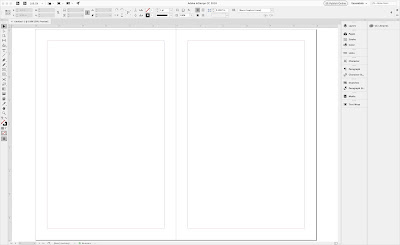Showing posts with label CreateSpace. Show all posts
Showing posts with label CreateSpace. Show all posts
Tuesday, September 18, 2018
CreateSpace is Closing and All Books are Moving to Kindle Direct Publishing
This is the big news that we have been waiting for. We have been watching the signs for a while. Kindle has been adding services and support around their new print side. This September Amazon announced the closing of Createspace.com and the moving of all books KDP.Amazon.com.
You can either do this process yourself when you get the notice or CreateSpace will move your books for you if you do nothing. This is being rolled out across their customers, so watch for your notice. I got my notices a while back and today I moved my books over to Kindle. It was seamless and took about 5 minutes, start to finish. The only thing that doesn't move are covers that you made using CreateSpace Cover creator. You will need to remake them with the Kindle Cover Creator.
Once the books are ported over you will need to match your print book up with your ebook if you have versions of both. It is pretty easy to do. If you didn't have a KDP account, Kindle will create one for you and you will have to enter your bank and tax information in order to get paid. The other thing that is different are the sales reports and they actually are a little better I think. We have an historical report now that is pretty cool.
I am excited to see what kinds of services they will adding. Already they have some pretty good support videos on how to use their site. Here is a quick video I put together on how to move your books from CreateSpace to Kindle.
.
Saturday, March 3, 2018
Introduction to the InDesign Layout Window from the Course InDesign for Authors
I starting pulling together today the videos for my new course InDesign for Authors. Below is the intro video. I will be creating videos on how to use InDesign along with deeper dives on specific types of books such as; novels, children's books, cook books, non-fiction, journals and many more. The course will also include templates for each kind of book along with training videos.
Introduction to the InDesign Layout Window, Tools, Options and Panels from Bruce Jones on Vimeo.
Transcript from the video
Hi Bruce Jones, and welcome to this InDesign training video. I'm going to be talking today on a quick overview of the InDesign screen and platform. InDesign is the leading program for creating books and it's a part of the Adobe suite, along with Adobe Illustrator Photoshop. These three programs work together to give you a fantastic set of tools for creating publications, books, graphics, really anything that you want. InDesign is called a desktop publishing program. It allows you to bring together texts, graphics, illustrations, photos, all that kind of stuff into one central place and make a book out of it. In my newest book, I Want to Publish My Book But I Don't Know How, was done in InDesign. You can bring in photos, you can format all your texts, it's a really powerful program for creating anything in the graphics or publishing.
So why don't we just dig in a. I'm on a Mac, so some things may be a little bit different, but it's a cross platform program. So pretty much everything is the same. Files can go between the platforms. Some of the keyboard commands might be different as are a couple of things that are different, but basically it's the same. I'm just going to click on it to launch. This brings up a screen that has some of the projects that have I already been working on. You can see things in here that I'm working on. You can create new or you can open an existing file. So let's just create a new file and set up your document, set up your margins, set up your columns, all that kind of stuff.
In subsequent videos I'll show you how to bring in texts, how to bring in photos, how to format them, all that kind of stuff. But this video just covers the basic overview. So I'm going create new and you'll get a box on the screen that looks like this and it has a bunch of pre-made templates in here are. Especially if you've been doing a bunch of projects like you can see from mine. I have different sizes, those are all in here. I usually work in a unit of measurement called picas, which is right over here on the right. But I'm going to just change this to inches so you can see all the measurments. What's great about this product and Illustrator and Photoshop is that, you can work in many, many different systems, different color systems, different measurement systems. It's extremely versatile. The difference between them is photoshop is for photos and customizing your photos and getting them way you want to do it.
Illustrator is for making graphics, logos, charts, an illustrations. Then you combine those two applications along with something like Microsoft word for making your text. Bring it all together in InDesign to create your book. I am going to change the measurement to inches. I'm just going to set up the book at six by nine inches. So the width is six inches and make my height nine. You can put any number of pages to start. If you're working on a really big book, I usually recommend start with a basic number, maybe 20 or so, and then just keep adding as you, as you keep expanding your book. I'm going to just with one column to get started, but you can always change as you're going.
And up will come a new document. This is the way that it comes when you get it out of the package. I'm going to make a general settings change and I really recommend making this change for everybody. This is the basic screen and you notice it's all in black. On the Mac it's up Preferences, on the PC it is under the Edit menu, down here at the bottom of the menu. Go to preferences and interface and going to change.
We're going to un-click this setting so we can change the color theme from black to the white and I find this works way better for a number of reasons. One is it is easy to look at the options then when they are all black. But also this area out here, the paste board, so this is the way the page looks. It's ready to add text graphics boxes. All that kind of stuff can be added on here, but we also have the ability to move things and store them out here. And I find this really, really helpful that I can put this out here. I'll put text out here of format tit. I'll put extra graphics that I am not using it that moment because design is sort of a fluid process. So I really recommend that you make this change. It just gives you a lot more flexibility so it's just a little nicer to look at.
So. All right, let's just kind of walk around this screen. I'm just gonna show you basic things and that'll wrap up this video. On the left-hand side we have tools. These are all the basic tools you have, your pointer tools, your text tool, I'll be diving into these a little more on a some following videos and you don't need to know what all of these are, really just a few that you use the point. The text tool right here, the line tool, um, you might use the drawing tool. Maybe this is a gradient tool for doing a gradient. The hand tool right here, which you can grab and kind of move things around. Here is the magnifying glass down here, you have your colors and I'll talk about those in just a second of fills and strokes.
Those are the basic tools. You can also pull the menu out and move it around and they all kind of snap in. I like it. Depending on what tool you have clicked will determine what kind of options you have up here at the top bar. So you notice we can do some sizing things, we can line things up. If we draw a box, you'll notice a different things sort of options. Notice some more things opened up here and again, we'll dive into these later. But the point or tool allows all of these options to show up up here. So that's something you kind of work between these, these two things. The next one down that's important is the text tool. You notice a different set of options show up.
So let's do the text tool. You have all your type options. So your fonts, are all right there, the sizes of different things you can do with it. Flush, left centering and flush, right? So the alignments, different margins and indents and things. All the options right up here at the top for a quick access to it. Most of these options are also in the pull down menus. So we have character right there and we have character right here. So we have type faces. So many of the same things are located up here in these windows. So and then probably that's probably most of what you're gonna do. Oh, line tool hit the line tool. You'll notice you have all the line weights right here, the style of lines, that kind of thing. So you always want to look up at the top to see, here's what I want to do and here's how I can do it.
Over on the right we have another pallet as a series. These are a little more involved pallets than what's up at the top and also some of the same stuff. So let's say if I do the type tool, I can come over here to character pallet, I have access to my fonts. So nice little pop-up menus that comes out, pick sizes, leading, compression, all that kind of stuff is here. Same thing with the paragraphs alignment, you know, it's, it's up here and it's over here. So you guys wanna check out what's here. You have in this window, which has also, it can be pulled off. So if you just click hold and kind of drag it out, you'll notice it pops right out and you can move it around your keyboard. You're around your screen wherever you want to put it. You also have this little arrow that'll close it, but also there's a series of four little bars here and if you click on those bars at the other options, so it takes a while to learn all these different options.
This is a InDesign, it does have a learning curve to it. It's incredibly powerful program, incredibly flexible. You can design anything you want with it, but there is somewhat of a learning curve. We have hyphenation and drop caps, bullets all in the paragraph pallet. They're all in here and each one is different, so I could also just bring this back over to see how it changes color right there and it just goes right in. So I have layers will be doing will session on layers pages. Next is the pages pallet If I click on this pallet it shows up here, I can move things around all my master items, master pages, we'll talk about that. Very, very useful feature to set up master page of your patient numbers and headers and footers, that kind of stuff.
So all that's in here, you just have to kind of look and see what's there. Your strokes, that's the lines, connections, arrowheads, if doing arrowheads color, probably not use that so much, but you do use the Swatches pallet all the time. Here are your basic colors that come with the program and then you can add new colors, You only need a couple color families from the many that you can choose. rgb, cmyk, and pantone. You don't need to use all of these. So we'll kind of give some clarity to that. But you can assign new colors here.
Paragraph styles, paragraphs has a very popular or very powerful if you're doing a book with a lot of different things. So like in my book, I have had treatments that go through and if I wanted to make a change, I've styled all my heads with a certain style and if I wanted to make a change halfway through the project, I don't have to go back and change all of of them. I could just make one change in the whole project changes, so very powerful in this paragraph styles pallet. There is also character styles, but I usually just use the paragraph. There is also text wrapping for your wrapping text around a photo. You can do this kind of stuff. See this, put my picture in my book, wrap the tape around it. So that's text wrap. So that's kind of cool to be able to do.
Very easy to do and we'll talk about that. So this is the basic ones that generally comes with, but if I go into the Window pull down menu, here are all the different ones. So I'm around the outside. So you have tools on the left side, options up at the top. More options and tools and commands over here with. You have your page counter your page in the lower left, a guide. So I can jump from page to page so I can always just move my slider up and down to get to a different page, but I can also just go here and click on it.
So there's a multitude of ways to get places or I can go here to get to a page. So it just, it depends on which one you become comfortable with. You can pop between pages and that kind of stuff. Rulers running around the top very, very useful. And also guidelines right here in the rulers. I can also go up here and our margin lines. I can also go up here, click in my ruler and pull down a guide. Let's pull a guide down. Guides are extremely useful for lining things up, setting up areas on your pages you need to work with. That's the basic screen.
If you are serious about making books and making good quality books that have design and elements InDesign is the product in designers the product to you. So, all right, that's it for this video. This is just kind of an overview and look for other videos where I'll be diving into specific features. I'm getting texts in here, building your boxes, putting text to columns.
Connection and Learning
Bruce Jones is the author and creator of over 40 self-published books.
If you want to learn how to create your own book visit Publishing Mastery 101 and see my courses: https://bruce-the-book-guy.usefedora.com/
Come over and join my Facebook Publishing Group, ask me questions, show your books. Great place to connect with authors and self-publishers
Join at https://www.facebook.com/groups/HowToPublishYourBook/
Introduction to the InDesign Layout Window, Tools, Options and Panels from Bruce Jones on Vimeo.
Transcript from the video
Hi Bruce Jones, and welcome to this InDesign training video. I'm going to be talking today on a quick overview of the InDesign screen and platform. InDesign is the leading program for creating books and it's a part of the Adobe suite, along with Adobe Illustrator Photoshop. These three programs work together to give you a fantastic set of tools for creating publications, books, graphics, really anything that you want. InDesign is called a desktop publishing program. It allows you to bring together texts, graphics, illustrations, photos, all that kind of stuff into one central place and make a book out of it. In my newest book, I Want to Publish My Book But I Don't Know How, was done in InDesign. You can bring in photos, you can format all your texts, it's a really powerful program for creating anything in the graphics or publishing.
To learn more about the new course click here, InDesign for Authors
So why don't we just dig in a. I'm on a Mac, so some things may be a little bit different, but it's a cross platform program. So pretty much everything is the same. Files can go between the platforms. Some of the keyboard commands might be different as are a couple of things that are different, but basically it's the same. I'm just going to click on it to launch. This brings up a screen that has some of the projects that have I already been working on. You can see things in here that I'm working on. You can create new or you can open an existing file. So let's just create a new file and set up your document, set up your margins, set up your columns, all that kind of stuff.
In subsequent videos I'll show you how to bring in texts, how to bring in photos, how to format them, all that kind of stuff. But this video just covers the basic overview. So I'm going create new and you'll get a box on the screen that looks like this and it has a bunch of pre-made templates in here are. Especially if you've been doing a bunch of projects like you can see from mine. I have different sizes, those are all in here. I usually work in a unit of measurement called picas, which is right over here on the right. But I'm going to just change this to inches so you can see all the measurments. What's great about this product and Illustrator and Photoshop is that, you can work in many, many different systems, different color systems, different measurement systems. It's extremely versatile. The difference between them is photoshop is for photos and customizing your photos and getting them way you want to do it.
Illustrator is for making graphics, logos, charts, an illustrations. Then you combine those two applications along with something like Microsoft word for making your text. Bring it all together in InDesign to create your book. I am going to change the measurement to inches. I'm just going to set up the book at six by nine inches. So the width is six inches and make my height nine. You can put any number of pages to start. If you're working on a really big book, I usually recommend start with a basic number, maybe 20 or so, and then just keep adding as you, as you keep expanding your book. I'm going to just with one column to get started, but you can always change as you're going.
And up will come a new document. This is the way that it comes when you get it out of the package. I'm going to make a general settings change and I really recommend making this change for everybody. This is the basic screen and you notice it's all in black. On the Mac it's up Preferences, on the PC it is under the Edit menu, down here at the bottom of the menu. Go to preferences and interface and going to change.
We're going to un-click this setting so we can change the color theme from black to the white and I find this works way better for a number of reasons. One is it is easy to look at the options then when they are all black. But also this area out here, the paste board, so this is the way the page looks. It's ready to add text graphics boxes. All that kind of stuff can be added on here, but we also have the ability to move things and store them out here. And I find this really, really helpful that I can put this out here. I'll put text out here of format tit. I'll put extra graphics that I am not using it that moment because design is sort of a fluid process. So I really recommend that you make this change. It just gives you a lot more flexibility so it's just a little nicer to look at.
So. All right, let's just kind of walk around this screen. I'm just gonna show you basic things and that'll wrap up this video. On the left-hand side we have tools. These are all the basic tools you have, your pointer tools, your text tool, I'll be diving into these a little more on a some following videos and you don't need to know what all of these are, really just a few that you use the point. The text tool right here, the line tool, um, you might use the drawing tool. Maybe this is a gradient tool for doing a gradient. The hand tool right here, which you can grab and kind of move things around. Here is the magnifying glass down here, you have your colors and I'll talk about those in just a second of fills and strokes.
Those are the basic tools. You can also pull the menu out and move it around and they all kind of snap in. I like it. Depending on what tool you have clicked will determine what kind of options you have up here at the top bar. So you notice we can do some sizing things, we can line things up. If we draw a box, you'll notice a different things sort of options. Notice some more things opened up here and again, we'll dive into these later. But the point or tool allows all of these options to show up up here. So that's something you kind of work between these, these two things. The next one down that's important is the text tool. You notice a different set of options show up.
So let's do the text tool. You have all your type options. So your fonts, are all right there, the sizes of different things you can do with it. Flush, left centering and flush, right? So the alignments, different margins and indents and things. All the options right up here at the top for a quick access to it. Most of these options are also in the pull down menus. So we have character right there and we have character right here. So we have type faces. So many of the same things are located up here in these windows. So and then probably that's probably most of what you're gonna do. Oh, line tool hit the line tool. You'll notice you have all the line weights right here, the style of lines, that kind of thing. So you always want to look up at the top to see, here's what I want to do and here's how I can do it.
Over on the right we have another pallet as a series. These are a little more involved pallets than what's up at the top and also some of the same stuff. So let's say if I do the type tool, I can come over here to character pallet, I have access to my fonts. So nice little pop-up menus that comes out, pick sizes, leading, compression, all that kind of stuff is here. Same thing with the paragraphs alignment, you know, it's, it's up here and it's over here. So you guys wanna check out what's here. You have in this window, which has also, it can be pulled off. So if you just click hold and kind of drag it out, you'll notice it pops right out and you can move it around your keyboard. You're around your screen wherever you want to put it. You also have this little arrow that'll close it, but also there's a series of four little bars here and if you click on those bars at the other options, so it takes a while to learn all these different options.
This is a InDesign, it does have a learning curve to it. It's incredibly powerful program, incredibly flexible. You can design anything you want with it, but there is somewhat of a learning curve. We have hyphenation and drop caps, bullets all in the paragraph pallet. They're all in here and each one is different, so I could also just bring this back over to see how it changes color right there and it just goes right in. So I have layers will be doing will session on layers pages. Next is the pages pallet If I click on this pallet it shows up here, I can move things around all my master items, master pages, we'll talk about that. Very, very useful feature to set up master page of your patient numbers and headers and footers, that kind of stuff.
So all that's in here, you just have to kind of look and see what's there. Your strokes, that's the lines, connections, arrowheads, if doing arrowheads color, probably not use that so much, but you do use the Swatches pallet all the time. Here are your basic colors that come with the program and then you can add new colors, You only need a couple color families from the many that you can choose. rgb, cmyk, and pantone. You don't need to use all of these. So we'll kind of give some clarity to that. But you can assign new colors here.
Pick up a copy of my newest book,
Paragraph styles, paragraphs has a very popular or very powerful if you're doing a book with a lot of different things. So like in my book, I have had treatments that go through and if I wanted to make a change, I've styled all my heads with a certain style and if I wanted to make a change halfway through the project, I don't have to go back and change all of of them. I could just make one change in the whole project changes, so very powerful in this paragraph styles pallet. There is also character styles, but I usually just use the paragraph. There is also text wrapping for your wrapping text around a photo. You can do this kind of stuff. See this, put my picture in my book, wrap the tape around it. So that's text wrap. So that's kind of cool to be able to do.
Very easy to do and we'll talk about that. So this is the basic ones that generally comes with, but if I go into the Window pull down menu, here are all the different ones. So I'm around the outside. So you have tools on the left side, options up at the top. More options and tools and commands over here with. You have your page counter your page in the lower left, a guide. So I can jump from page to page so I can always just move my slider up and down to get to a different page, but I can also just go here and click on it.
So there's a multitude of ways to get places or I can go here to get to a page. So it just, it depends on which one you become comfortable with. You can pop between pages and that kind of stuff. Rulers running around the top very, very useful. And also guidelines right here in the rulers. I can also go up here and our margin lines. I can also go up here, click in my ruler and pull down a guide. Let's pull a guide down. Guides are extremely useful for lining things up, setting up areas on your pages you need to work with. That's the basic screen.
If you are serious about making books and making good quality books that have design and elements InDesign is the product in designers the product to you. So, all right, that's it for this video. This is just kind of an overview and look for other videos where I'll be diving into specific features. I'm getting texts in here, building your boxes, putting text to columns.
Connection and Learning
Bruce Jones is the author and creator of over 40 self-published books.
If you want to learn how to create your own book visit Publishing Mastery 101 and see my courses: https://bruce-the-book-guy.usefedora.com/
Come over and join my Facebook Publishing Group, ask me questions, show your books. Great place to connect with authors and self-publishers
Join at https://www.facebook.com/groups/HowToPublishYourBook/
Friday, February 16, 2018
I am pleased to announce the release of my new book I Want to Publish My Book But I Don't Know How: Everything You Need to Know to Create an e-book or Print Book, Available in Print and Kindle
"I want to publish my book but I don't know how to do it, please help me." In my How to Publish Your Book Facebook Group I get some version of this question more than any other. Usually the book is written and that is as far as the author has gotten. Where do I start? What do I do? How do I publish my book? I have just published, now what do I do? These are really big and often confusing questions. So, let’s dive in and see if I can give you some direction and the basic overview of how you can publish your book.
I Want to Publish My Book But I Don’t Know How is set up in three parts depending on what your questions or needs are.
Part 1. Key Publishing Questions. Part 1 takes you through many of the basic questions that people ask about publishing their book. I talk about where to publish, what is print-on-demand, what is an ISBN number, CreateSpace, Kindle and how does copyright work.
Part 2. Writing, Creating and Publishing Your Book. Part 2 is an overview of the creating and publishing process. I have broken it down into 12 steps. We start with creating the content. Then print or e-book, what is involved and how do you do it, interior and cover. We move to publishing your book, how and where it is done and then one of my favorite topics, re-purposing your content for additional revenue. Includes the Self-Publishing Checklist.
Part 3. The Bonus Section. In the bonus section I cover four topics; how to launch your book as an Amazon best seller with a Best Seller Check List. How to create a book quickly using my Top Ten Technique and we wrap up with a resource list.
Part 1. Key Questions to Ask Before You Begin
My Story, Learning to Write at 53
Part 2. How to Write and Publish Your Book
Writing the Book
1. Writing Your Book
2. Collect Your Graphic Assets, Images, Pictures, and Charts
3. Key Elements that Every Book Should Have
4. Editing Your Book
5. Pre-Edit Printed Proof
6. Six Different Options for Publishing Your Book.
Creating the Book
7. Creating a Kindle e-book, Including a Kindle Formatting Guide
8. Creating a CreateSpace/Amazon Print Book, Inside and Cover
9. Creating a Quick Print Book
Publishing Your Book
10. Uploading and Publishing Your Book
11. Launching and Marketing Your Book
Re-Purposing Your Book’s Content
12. Re-purposing Your Book Content for Additional Products
Self-Publishing Checklist
Part 3. Bonus Content
• Making an Amazon Best Seller
• Best Seller Checklist
• Top Ten Technique for Creating a Book
• Publishing ResourcesI am pleased to announce the release of my new book I Want to Publish My Book But I Don't Know How: Everything You Need to Know to Create an e-book or Print Book, Available in Print and Kindle
I Want to Publish My Book But I Don't Know How is available at Amazon.com
Print version
Kindle version
I Want to Publish My Book But I Don't Know How is available at Amazon.com
Print version
Kindle version
Connection and Learning
Bruce Jones is the author and creator of over 40 self-published books.
If you want to learn how to create your own book visit Publishing Mastery 101 and see my courses: https://bruce-the-book-guy.usefedora.com/
Come over and join my Facebook Publishing Group, ask me questions, show your books. Great place to connect with authors and self-publishers
Join at https://www.facebook.com/groups/HowToPublishYourBook/
Saturday, January 27, 2018
Publishing Your Book on CreateSpace vs IngramSpark, Which Way Should I Go?
Learn How to Print, Sell and Distribute Your Book with IngramSpark from Bruce Jones on Vimeo.
We received this question from a follower on my Vimeo page and this video, thought I would answer it here
I have a couple of questions. I am publishing children's picture books which will be a series. I've been working through CreateSpace and I'm in the process of ordering a physical proof, but now that I've seen this video I'm not sure if I should be doing everything through Ingram Sparks instead.
1)Which one do you recommend Bruce?
I am a huge fan of CreateSpaceAmazon, it is easy to use and they do a great job. They have a couple of limitations, they don't have hardcover, or a real horizontal format for children's books and they don't distribute to bookstores. But for what they do, they are excellent and I like them a lot. If bookstores aren't really in your mix and you are just staying on Amazon and with paperback then CreateSpace is a great choice.
2) Is it too late to go with Ingram Sparks if I already assigned a free ISBN to my book in CreateSpace?
It really comes down to if you see your book in stores then your want to buy your own ISBN and if you want to use CreateSpace for Amazon then that is ok, but don't click Expanded Distribution. The you can also print on Ingram using the same ISBN number and use them for book store distribution. You can also just go with IngramSpark and use their distribution system to send your book to Amazon. Many people use both, CreateSpace and Kindle for selling on Amazon and Ingram for the rest but as I said Ingram can do it all.
3) I was planning to sell my books on my own website as well as Amazon. Which one would be better for this? I do this and CreateSpace works very well for doing this, you can set up a book selling page on your site and have a link that sends people right over to the Amazon sales page for that book. Ingram isn't really set up for doing this. You could set up an order page but you or someone would have to then transfer the info to Ingram for ordering the book. They can take single orders but you have to kind of do it. As I said I do this on my AcousticMusicTV.com website and sell my book from the site. It works great. here is one of the pages, http://www.acousticmusictv.com/html/BookStore/EssentialChordsRight.html
4) I was also planning to go personally to my local library, bookstores, and schools to see if they would be interested in carrying my books. Would that not work? Is Ingram Sparks the only way to get into bookstores, libraries, and schools?
I guess yes, CreateSpace has a distribution channel to libraries but I am not sure anyone buys it. Bookstores don't really buy from CreateSpace because their books can't be returned. That is a key for bookstores, the books need to be able to be returned. Ingram is a real distributor and the books can go back or be destroyed if they don't sell. But CreateSpace. I think also libraries only really want hardcover, so you can use Ingram to make the hardcover, remember that is a different ISBN number. If you are using IngramSpark select destroy instead of return for unsold books, otherwise you are paying the shipping back.
5) Does Ingram Sparks also distribute to schools?
I don't know, but I would assume yes because they are the world's largest distributor and that is what they do, distribute books. You would probably want to be in the Ingram catalog, (an extra $85) so books can be ordered easily.
6) Is it true that if you have your books available through Ingram Sparks you won't make that much money at all because of the hefty discounts given to bookstores? I was reading some comments in which people were saying that you shouldn't go with Ingram Sparks because of this, so would love to hear your opinion on this.
I would assume yes, but it is just any product, each step in the distribution chain has markups and discounts. Most authors with publishing houses receive about $.70-$1.00 per book, with CreateSpace I get $2.50-$3.50 per book unless I am in the expanded distribution and then it is in the lower range. You aren't going to get rich publishing books. Want more money make more books or raise the price. You are dealing with a under $20.00 product which includes printing and storage and two markups, so yes it will be low. Don't let that discourage you, but once you add distributors in the mix the return goes down. That is one reason to keep the CreateSpace channel, there is no distributor.
My advice, just staying on Amazon then use CreateSpace and also put your book on Kindle. Use the new Kindle Create app. If you want to be in stores then look at IngramSpark. If you are using Ingram then you will have to decide if you want to CreateSpace or just go with Ingram for everything.
Connection and Learning
Bruce Jones is the author and creator of over 40 self-published books.
If you want to learn how to create your own book visit Publishing Mastery 101 and see my courses: https://bruce-the-book-guy.usefedora.com/
Come over and join my Facebook Publishing Group, ask me questions, show your books. Great place to connect with authors and self-publishers
Join at https://www.facebook.com/groups/HowToPublishYourBook/
We received this question from a follower on my Vimeo page and this video, thought I would answer it here
I have a couple of questions. I am publishing children's picture books which will be a series. I've been working through CreateSpace and I'm in the process of ordering a physical proof, but now that I've seen this video I'm not sure if I should be doing everything through Ingram Sparks instead.
1)Which one do you recommend Bruce?
I am a huge fan of CreateSpaceAmazon, it is easy to use and they do a great job. They have a couple of limitations, they don't have hardcover, or a real horizontal format for children's books and they don't distribute to bookstores. But for what they do, they are excellent and I like them a lot. If bookstores aren't really in your mix and you are just staying on Amazon and with paperback then CreateSpace is a great choice.
2) Is it too late to go with Ingram Sparks if I already assigned a free ISBN to my book in CreateSpace?
It really comes down to if you see your book in stores then your want to buy your own ISBN and if you want to use CreateSpace for Amazon then that is ok, but don't click Expanded Distribution. The you can also print on Ingram using the same ISBN number and use them for book store distribution. You can also just go with IngramSpark and use their distribution system to send your book to Amazon. Many people use both, CreateSpace and Kindle for selling on Amazon and Ingram for the rest but as I said Ingram can do it all.
3) I was planning to sell my books on my own website as well as Amazon. Which one would be better for this? I do this and CreateSpace works very well for doing this, you can set up a book selling page on your site and have a link that sends people right over to the Amazon sales page for that book. Ingram isn't really set up for doing this. You could set up an order page but you or someone would have to then transfer the info to Ingram for ordering the book. They can take single orders but you have to kind of do it. As I said I do this on my AcousticMusicTV.com website and sell my book from the site. It works great. here is one of the pages, http://www.acousticmusictv.com/html/BookStore/EssentialChordsRight.html
4) I was also planning to go personally to my local library, bookstores, and schools to see if they would be interested in carrying my books. Would that not work? Is Ingram Sparks the only way to get into bookstores, libraries, and schools?
I guess yes, CreateSpace has a distribution channel to libraries but I am not sure anyone buys it. Bookstores don't really buy from CreateSpace because their books can't be returned. That is a key for bookstores, the books need to be able to be returned. Ingram is a real distributor and the books can go back or be destroyed if they don't sell. But CreateSpace. I think also libraries only really want hardcover, so you can use Ingram to make the hardcover, remember that is a different ISBN number. If you are using IngramSpark select destroy instead of return for unsold books, otherwise you are paying the shipping back.
5) Does Ingram Sparks also distribute to schools?
I don't know, but I would assume yes because they are the world's largest distributor and that is what they do, distribute books. You would probably want to be in the Ingram catalog, (an extra $85) so books can be ordered easily.
6) Is it true that if you have your books available through Ingram Sparks you won't make that much money at all because of the hefty discounts given to bookstores? I was reading some comments in which people were saying that you shouldn't go with Ingram Sparks because of this, so would love to hear your opinion on this.
I would assume yes, but it is just any product, each step in the distribution chain has markups and discounts. Most authors with publishing houses receive about $.70-$1.00 per book, with CreateSpace I get $2.50-$3.50 per book unless I am in the expanded distribution and then it is in the lower range. You aren't going to get rich publishing books. Want more money make more books or raise the price. You are dealing with a under $20.00 product which includes printing and storage and two markups, so yes it will be low. Don't let that discourage you, but once you add distributors in the mix the return goes down. That is one reason to keep the CreateSpace channel, there is no distributor.
My advice, just staying on Amazon then use CreateSpace and also put your book on Kindle. Use the new Kindle Create app. If you want to be in stores then look at IngramSpark. If you are using Ingram then you will have to decide if you want to CreateSpace or just go with Ingram for everything.
Connection and Learning
Bruce Jones is the author and creator of over 40 self-published books.
If you want to learn how to create your own book visit Publishing Mastery 101 and see my courses: https://bruce-the-book-guy.usefedora.com/
Come over and join my Facebook Publishing Group, ask me questions, show your books. Great place to connect with authors and self-publishers
Join at https://www.facebook.com/groups/HowToPublishYourBook/
Thursday, June 29, 2017
Where Do I Publish My Photo Book? a Look At the Popular Sites
I just recently finished creating a thank you book for a medical client that would be given to one of their largest donnors for all the support over the years. The book highlighted 20 years of support to this organization. The book is mostly photos from events and needed to be hardcover and of excellent quality. I used Blurb.com to publish and print the book. I created the book using InDesign and the Blurb InDesign plugin. It works great. They asked me the question below on my thoughts about using Blurb
Question: Can you please do me a favor when you have a chance and provide your feedback on working on Blurb? One of my colleagues at work has experience publishing books with a different service. He is looking for an alternative service curious if you had any feedback positive or negative for Blurb’s design tools, customer service, and end product.
Answer: I have been very pleased with Blurb, the quality is great, the issue with them is the per book cost. Blurb is great if you are doing projects like we did where cost isn't quite so important and we aren't selling the book to the public. But really hard to sell a book that cost $75.00. Even the cheapest 24 page book is about $35.00.
There are two ways to create Blurb books. There is an InDesign plug-in which I used for this book. I could just stay in Adobe InDesign, super easy to work on and I can easily create pdfs for proofing. Being able to make pdfs is important to me and I think essential for connecting with the client. Sizes are a little more limited but being able to work in InDesign is a huge plus.
The other way the work is a software that they have that allows you to build your book on line called BookWrite. It is kind of like iBooks in iPhoto on the Mac. you build your book on line, upload pictures, edit, move elements around when done you push publish. It actually works very well. Tougher to get a pdf for client proofing. But if you don't have InDesign this is a good alternative.
Other Print on Demand Sites
I am all in with CreateSpace.com for books on Amazon, CreateSpace is the print-on-demand side of Amazon. I have created over 40 books there. There are different ways to make the books, I use InDesign, the quality is fine but only paperback. Set up to sell on Amazon.
If they want hardcover and don't want to deal with Blurb then Lulu.com is a great option. You have all kinds of different binding options, paperback to hardcover and spiral. Kind of in-between CreateSpace and Blurb on quality.
Selling to the world and bookstores, also hardcover then IngramSpark.com is where you want to look. Quality is similar to CreateSpace, both print on demand. In-fact all of these sites are print on demand. There is a little bit of cost but it the best way to get out to the world and the bookstore market. You are in their catalog
Customer Service
I have never talked to customer service at Blurb or Lulu so don't know. CreateSpace customer service is excellent and very helpful.
I think it comes down to how are you selling your book and what are you doing with it. Selling to the world through Amazon but not bookstores, easy peasy then CreateSpace, can't go wrong. Wanting a high quality, hard cover, coffee table book and you don't care about ever selling because the price is to high then Blurb. Selling to bookstores and Amazon, hard cover or paperback then Ingramspark.com. Lulu kind of fits in around the edges.
There are other services like BookBaby and Draft2Digitial and others, but I think the above is where to look
J. Bruce Jones Is the author and publisher of over 40 books and I love teaching other people how to make and publish their own books. There is nothing like seeing an author hold their own new book in their hands.
Come over and join over 2,000 authors in our Publishing Facebook group, learn from all our active engaged authors https://www.facebook.com/groups/HowToPublishYourBook
Learn more about how to publish your own book, check out my online course called 7 Steps to Publishing Your Book
Wednesday, May 31, 2017
How to Publish Your Book Show, May 30, 2017, Traffic, Book Categories and CreateSpace Discount Codes
In today's How to Publish Your Book Show on Facebook we covered
• New books and some recent travel
• Getting traffic to your Facebook page or group
Ideas covered for getting traffic to your page
• Write posts, create videos
• Answer questions
• Let the content come to you, notice what is going by in the stream of life
• Set up Google Alerts, review results, select and repost
• Subscribe to subject matter blogs and websites with newsletters and emails
• Subject matter forums
• Search and repost videos
• Encourage members to post, respond and contribute to each post
• Facebook Advertising
• Promote everywhere
• Mention in your videos, your social media, and blog posts
• On your website set up a direct link button
• Add to your email signature
• Understanding Amazon book categories
• CreateSpace discount codes, where are they and how to you apply them.
From the CreateSpace FAQs page
How to Set Up CreateSpace Discount Codes:
1. Log in to your CreateSpace Member Account at http://www.CreateSpace.com/Login.jsp using your e-mail address and account password
2. Click on the title's name you wish to edit
3. On the Project Homepage, click on "Channels" in the Distribute section
4. On the Channels page, select "Discount Codes" under CreateSpace eStore
5. Click the link that reads "To create a new discount code click here.” This will create a unique code that can be used across titles if desired. (If you have previously created a code that you wish to apply to a new title, you may skip the step of creating a new code)
6. To apply the code to a title, copy this new code into memory (command-C), then return to the previous page
7. Paste the code into the "Discount" table. Then set the pop-up to "Discounted Price" and enter the dollars off in the field (e.g., $5 off), or set this to a percentage off (e.g., 40% off). Remember that discount amounts must never drop the price below the minimum price of the title. You can add up to three new discount codes at a time
8. To complete the process, click on the “Save Changes” button
Your discount code is now ready to use, and the discount you offer will be deducted on orders placed using that code.
 |
| Where to find Discount Codes in CreateSpace for the CreateSpace Sales Page |
Click here to find all of the CreateSpace FAQs
Come over and join the How to Publish Your Book Facebook Group and get involved with almost 2,000 fellow authors and publishers, great place to ask questions and get answers.
https://www.facebook.com/groups/HowToPublishYourBook/
To learn more about promoting your own book please visit my How to Market Your Book course. This site gives you access to all of my self-publishing courses. Click http://bruce-the-book-guy.usefedora.com/p/how-to-market-your-bookhttp://bruce-the-book-guy.usefedora.com/p/how-to-market-your-book
Wednesday, March 22, 2017
Making and Drawing Images for a Coloring Book
Question on creating coloring books and drawing the art. I took this as an opportunity to flush out my thoughts on making coloring books. I think I kind of wrote out a course outline. This came from my Facebook group on Publishing, How to Publish Your Book
Question: I am working on several coloring books and the art looks a bit unprofessional and not sure if I should hand draw them or not. I did some drawing on my iPad pro and tried saving it as a jpeg and the printer said it is not high res. I called Apple and they did not know which app I can buy to be able to save my art as a high resolution jpeg. And then I am not sure which publisher or print company to use to get my coloring book done. Maybe I need to hire someone to do this tech stuff for me. I am an artist not a tech person. I am trying the tech stuff is so difficult for me and I am stuck again so frustrated. Any ideas? I sent a recent illustration to a printer to publish my coloring book via email and they said it is not high quality enough to print my book. now what. No one knows how do do this Apple did not help the printer did not know. Would any one please help me get my coloring book done and published. Much thanks. – Jennifer J.
Printing
If you want to self publish your books and sell them on Amazon then CreateSpace.com is a fantastic place to be. They also have excellent author prices if you wanted to buy some of your own copies. I use them for all my coloring books as do most of us here. I am going to keep this simple and say just stay with CreateSpace to get this all going. Once you understand how to do it, then there are some other options, but stay with CreateSpace for the time being
Book Layout
You will need a program to layout the book pages. I use Adobe Indesign and Illustrator but for a coloring book, PowerPoint works just fine, set the file up for 8.5 x 11 vertical. The cover is a little more tricky but you could use the CreateSpace Cover Creator to do your first one and that would get you going.
Options for Creating Illustrations
If you have access to Photoshop and a drawing tablet then you could draw your illustrations that way, the key for CreateSpace and printing is that the illustrations should be 300 dpi in resolution. (dots per Inch). It is just a setting in Photoshop. You draw on the tablet and the images get drawn in Photoshop. Tablets are pretty affordable, Wacom is the main brand. PhotoShop is now rented $20/month
Adobe Illustrator
If you have illustrator style of images then that might be a way to go, but there is a learning curve and I don't think this is a good way for you to start. Illustrator also has image tracing but again there is a pretty steep learning curve, Illustrator is now rented $20/month
I Don't Have PhotoShop
You can also buy Adobe Photoshop Elements 15. It is kind of like photoshop light, it has all the basic features you would need, I use it on my laptops. They still seem to sell it, it is $70. You would just have to check with Wacom if Elements works with it, it should
Or pick up a scanner at Staples, they are pretty cheap these days, under $100. You scan your hand draw illustrations at 300dpi, it is just a setting, and a little touch up in Elements, like line contrast and such, and you have your artwork ready to go.
There are probably services that can scan your artwork, I just checked, Staples has them in their business centers.
You could also hire a freelancer to clean up and prep your drawings.
My recommendation to get started at a basic level
• Draw your images with a good black pen, decent line weight so that they scan well. Make them fit into a 8.5 x 11 page vertical with 1/2 clean margin
• Scan your drawings on a bought or rented scanner (Staples)
• Assemble your drawings in PowerPoint, page size 8.5 x 11 vertical
• Use the CreateSpace Cover Creator to make the cover.
• Publish on CreateSpace.com
Ok I think I just outlined a new course here, time to do some of this. Simple book and then a more complex coloring book
J. Bruce Jones is a best selling author and graphic designer with over 40 books. Bruce is also the creator of several online courses designed to get you publishing your own books.
To learn more about creating your own children's books for Kindle check out my course Learn How to Make Children's Picture Books for Kindle, Click Here.
Wednesday, February 22, 2017
How I Market and Sell Over 4,000 Books a Year on Amazon
In today's video I take you through how I market and sell over 4,300 copies of my books on Amazon a year. I take you through all the methods I use to promote and sell my books on Amazon. Including building custom websites and blogs, social media, video, email and more.
For each category of books I usually build a website or Google Blogger blog around that books topic. I then connect different social media, YouTube videos to the sites. On two of my book series, music and geography, I also set up an email capture box using AWeber.com with a lead magnet of additional content. Once some signs up I send out additional book content along with a book catalog sheet so people can buy.
Come over and join my publishing Facebook group
https://www.facebook.com/groups/HowToPublishYourBook/
 |
| My Book Marketing Wheel for Selling Books |
Thursday, November 17, 2016
Selling Your Books in Bookstores, KDP.Amazon, IngramSpark, ISBN Numbers, What Do We Do?
How do we sell books in bookstores? What do we do with KDP, IngramSparks, Bookstores, ISBN numbers it is all confusing?
How do we work with bookstores and KDP.Amazon and print on demand. Even though there is a book store option in KDP.Amazon I have never had a store order books from KDP.Amazon. They just won't do it. It doesn't fit into their world, they work with distributors. Books need to be able to be returned if they don't sell and you can't return books to KDP.Amazon. All those books you see in a bookstore, they are there on consignment. They didn't buy them.
I have had festivals and workshops order my books. In that case they came through me and I gave them a good discount and used KDP.Amazon as my printer and shipper. It worked great but these weren't really bookstores. I also sold them outright with no return. I gave them a really good discount, like 50% off with free shipping if they ordered 20 or more. I don't want anything coming back.
If you want to be in the bookstore business then you will need to go through IngramSpark.com. Ingram is the world largest book distributor. They are all over the planet. IngramSpark is their print on demand side and is the leading company for self-publishers who want to be in the bookstore world. I learned a little more about how to set this up thanks to Daniel Hall of RealFastResults.com
Basically what you will do is have two accounts, KDP.Amazon for dealing with Amazon and IngramSpark for the rest of the world.
1. All print books are managed by an ISBN number, that is the bar code you see on the back. This is how books are ordered in the distribution system. You will need to buy your own ISBN number for your book, they cost $125.00 each. These are bought from the Bowker company MyIdentifiers.com. Bowker manages all ISBN numbers. The free ISBN number you get from KDP.Amazon will not work for bookstores. If you are just staying with KDP.Amazon and Amazon then use their free one, but if you are going to sell in bookstores then you need to buy one. KDP.Amazon and Ingram use this new number
2. Work with KDP.Amazon for your Amazon sales, but turn off expanded sales and library sales in KDP.Amazon. Use your own ISBN number for your KDP.Amazon books. You will also need to buy the high res artwork for the back cover and build it into your cover file.
3. Manage your own Kindle/Amazon ebook sales. Kindles don't need ISBN numbers.
4. Use IngramSparks for everything else. Ingram puts you in their book catalog and that is how bookstores will order yourbook. Use the same ISBN number that you bought for KDP.Amazon and IngramSpark. You will need to act more like a publishing company, there are some costs involved in this. Ingram has fees. You also need to think like a publisher, reaching out to bookstores. Set up a page on your website about distribution and ordering.
An Option for Selling Books
5. If you are dealing with just a couple of stores in your local area and you have a personal relationship and want to drive around and manage them then you could do that using KDP.Amazon and just order the books yourself and collect the money yourself. But anything beyond that, IngramSparks is the way to go.
For me personally I just stay with KDP.Amazon, it is free and easy to manage and I just don't worry about bookstores. Amazon is universally accepted and everyone loves it and I don't have to deal with all that other stuff. It is just a choice.
To learn more about how to publish your book check out my book publishing courses at http://bruce-the-book-guy.usefedora.com/
Check out this video on working with IngramSparks.
Monday, November 7, 2016
Can Customers Buy My Book Directly From CreateSpace, Learn How
UPDATE: November 25, 2018:
The answer now is no you can not buy your book from CreateSpace. Earlier this year CreateSpace merged into KDP.Amazon and the site and that feature no longer exists. All books are now bought through Amazon. Authors can still buy their own books at discount author prices through the KDP.Amazon site. All the other features of CreateSpace are now under the umbrella of KDP.Amazon and the Kindle site. They publish both paperback and e-books.
Question today on the Facebook How to Publish Your Book Group page. Is there a way to sell books right from the CreateSpace website. Yes there is and the answer is worthy of a video
"Hello Bruce, happy Monday. I just saw someone sell their book using CreateSpace checkout platform and wondered how they were able to do that. I thought we could only sell our books via amazon or we use a platform like Gumroad. What do you know about this? I can't seem to find how to do it. This will save me purchasing my books and selling it to clients, if I can just direct client to CreateSpace checkout link and they purchase the books and CreateSpace delivers it. I appreciate any thoughts on the subject." Thank you for the great question.
A great question. They are right, most people just assume you can sell your books on Amazon. I would always say that's the preferred way too go, because people trust Amazon and it's global, it works everywhere. When we're talking about books Like this book. Our regular sort of book that we do, this is my latest book Marketing Checklist for Self-Publishing. CreateSpace is the place that you upload everything, but let's go over and take a look and I'll show you there are other alternatives to selling and you can do them through CreateSpace.
This is the CreateSpace dashboard page or the homepage that we're used to. CreateSpace, for those of you who don't know, is the print on demand site of Amazon. If you are self-publishing your book and you're making a print book like this, then the site you use is CreateSpace.com, that's where you upload the files, they manage the book process, they manage all the money, the royalties, all that kind of stuff, the book description and they move the book over to Amazon. CreateSpace is part of Amazon, it's a division of Amazon, but they are the ones that manage all your book process.
Let's just go into the CreateSpace Member Dashboard page. This is where you can see what you are selling each month. There are two ways that you can sell books out of this. One is directly to customers and the other one is you can order books and sell them at an event or store or personally. I want to show you both of them because they're both really cool. This is my dashboard. Everybody has a dashboard with their one book or a bunch of books. Right here on the right of each book you can Order Copies.
Buying Books from CreateSpace for Yourself to Sell
If you click on Order Copies, you can order your own books from CreateSpace. You can order one or you can order hundreds, it doesn't matter. In this example the unit price that sells on Amazon $9.95. Through your account you can buy the same book for $2.41. That's a fantastic price discount, especially to get a printed book for a quantity of one. The CreateSpace prices are really, really good. If you had to go out and print book, you're going to have to buy minimum quantities of at least 100 copies, so that's going to be a lot more money. Being able to buy just a few or even one for such a low price is outstanding.
What you can do, though this site is, let's say, you're speaking at an event or a conference, maybe you're selling to a school or to businesses, you're selling bulk books or you're going out on the road and you want to be able to sell books. This is where you go to order them. Don't order them from the Amazon sales page because you are going to have to pay list price. Don't go to the Amazon page and order 25 copies of your book, you're going to spend a lot more money, just go to your CreateSpace account and order them this way.
You can put in the quantity, let's just say we we're going to order 20 books, at $2.41 you are going to pay $48.20. From CreateSpace you can ship them where you want, you can use your credit card or other people's credit cards and then you can ship them.
I've done this when I've sold books to a festival or to the music camp I go to in the summer. I just went to CreateSpace, they gave me a credit card, so they pre-paid the order, and then shipped it to their address, I was completely hands-off. I can say if you're not going to mark up the price, you can just use it right straight in here, if you are, then you can put it through your own credit card processing. A lot of us have access to being able to process credit cards these days using Stripe or Square or all kinds of sites now that are available to take orders. You can buy bulk, the prices are great and it is the same book that's coming out on Amazon.
Sending Customers to CreateSpace to Buy Books
The other way is ... You may not have known this, but every book on CreateSpace has its own sales page. It isn't a great looking sales page, but it's there and it works. Let's go to the left hand side of the member dashboard. You click on the name of the book and you'll be taken to the normal book dashboard page you see whenever you uploaded your to CreateSpace. This is where we enter and keep track of all our book's info. We see links to the cover or the insides, the ISBN, the description, all that stuff is right here.
Once you click on the title you will go to a page where you'll see the cover of your book and its description. This is book central for this particular book. Right down here at the bottom below the description you will see a little web address. If you grab that address by dragging over it with your mouse you can copy it. Bring up a new web page and drop the address in and you will come to a sales page for this book. It's not a real fancy page, it's not like Amazon with lots of branding around it and lots of social media and stuff, it's just a basic sales page. But you can direct people to this page to buy your book.
Let's say you're running a little wholesale operation and you want people to buy your books. You can send them right here to go get your book. We can click on Add to Cart, and it will bring up an order form for that particular book.
What you'll notice here is that if you are in your account the orderform comes up with your price. If you are not checked into your account, you'll notice it comes up with the list price for the book. This is what customers will see, the list price. But this is the address you give customers, this is the page that comes up. They go to the add to cart. When I was signed it, it was $2.41, a customer sees $9.95. You can also give them codes for discounts off the book.
You can give them the price that you want, they can order the number they want, put in their shipping information, put in their billing information and just buy the book direct. Somebody who's doing a wholesale order for the book is used to going to pages like this. If you're selling somebody one book, send them to Amazon, but if you're selling them a quanty of books, you can send them to this page. You say, "Hey, I have a wholesale page where you can get my book in bulk at a better price." This is the page they go to. It's a cool thing to have two different ways to sell your book, sell the book Amazon or this page.
Hope that was helpful. A great question. I love those questions, keep sending those questions over to the Facebook page How to Publish your Book. If you're watching us on YouTube or someplace else, make sure you give us a like or subscribe to the channel to get more videos like this. Love comments, likes and questions. We will see you next time. All right, talk to you soon, bye bye!
Author: Bruce Jones
Bruce is the international bestselling author of over 40 books. His latest book is Book Marketing Checklist for Self-Publishers. Bruce also runs the Facebook group How to Publish Your Book with over 1,300 members.
The answer now is no you can not buy your book from CreateSpace. Earlier this year CreateSpace merged into KDP.Amazon and the site and that feature no longer exists. All books are now bought through Amazon. Authors can still buy their own books at discount author prices through the KDP.Amazon site. All the other features of CreateSpace are now under the umbrella of KDP.Amazon and the Kindle site. They publish both paperback and e-books.
Question today on the Facebook How to Publish Your Book Group page. Is there a way to sell books right from the CreateSpace website. Yes there is and the answer is worthy of a video
"Hello Bruce, happy Monday. I just saw someone sell their book using CreateSpace checkout platform and wondered how they were able to do that. I thought we could only sell our books via amazon or we use a platform like Gumroad. What do you know about this? I can't seem to find how to do it. This will save me purchasing my books and selling it to clients, if I can just direct client to CreateSpace checkout link and they purchase the books and CreateSpace delivers it. I appreciate any thoughts on the subject." Thank you for the great question.
A great question. They are right, most people just assume you can sell your books on Amazon. I would always say that's the preferred way too go, because people trust Amazon and it's global, it works everywhere. When we're talking about books Like this book. Our regular sort of book that we do, this is my latest book Marketing Checklist for Self-Publishing. CreateSpace is the place that you upload everything, but let's go over and take a look and I'll show you there are other alternatives to selling and you can do them through CreateSpace.
This is the CreateSpace dashboard page or the homepage that we're used to. CreateSpace, for those of you who don't know, is the print on demand site of Amazon. If you are self-publishing your book and you're making a print book like this, then the site you use is CreateSpace.com, that's where you upload the files, they manage the book process, they manage all the money, the royalties, all that kind of stuff, the book description and they move the book over to Amazon. CreateSpace is part of Amazon, it's a division of Amazon, but they are the ones that manage all your book process.
 |
| CreateSpace Member Dashboard Page. |
Let's just go into the CreateSpace Member Dashboard page. This is where you can see what you are selling each month. There are two ways that you can sell books out of this. One is directly to customers and the other one is you can order books and sell them at an event or store or personally. I want to show you both of them because they're both really cool. This is my dashboard. Everybody has a dashboard with their one book or a bunch of books. Right here on the right of each book you can Order Copies.
Buying Books from CreateSpace for Yourself to Sell
If you click on Order Copies, you can order your own books from CreateSpace. You can order one or you can order hundreds, it doesn't matter. In this example the unit price that sells on Amazon $9.95. Through your account you can buy the same book for $2.41. That's a fantastic price discount, especially to get a printed book for a quantity of one. The CreateSpace prices are really, really good. If you had to go out and print book, you're going to have to buy minimum quantities of at least 100 copies, so that's going to be a lot more money. Being able to buy just a few or even one for such a low price is outstanding.
What you can do, though this site is, let's say, you're speaking at an event or a conference, maybe you're selling to a school or to businesses, you're selling bulk books or you're going out on the road and you want to be able to sell books. This is where you go to order them. Don't order them from the Amazon sales page because you are going to have to pay list price. Don't go to the Amazon page and order 25 copies of your book, you're going to spend a lot more money, just go to your CreateSpace account and order them this way.
 |
| CreateSpace Shopping Cart. |
You can put in the quantity, let's just say we we're going to order 20 books, at $2.41 you are going to pay $48.20. From CreateSpace you can ship them where you want, you can use your credit card or other people's credit cards and then you can ship them.
I've done this when I've sold books to a festival or to the music camp I go to in the summer. I just went to CreateSpace, they gave me a credit card, so they pre-paid the order, and then shipped it to their address, I was completely hands-off. I can say if you're not going to mark up the price, you can just use it right straight in here, if you are, then you can put it through your own credit card processing. A lot of us have access to being able to process credit cards these days using Stripe or Square or all kinds of sites now that are available to take orders. You can buy bulk, the prices are great and it is the same book that's coming out on Amazon.
Sending Customers to CreateSpace to Buy Books
The other way is ... You may not have known this, but every book on CreateSpace has its own sales page. It isn't a great looking sales page, but it's there and it works. Let's go to the left hand side of the member dashboard. You click on the name of the book and you'll be taken to the normal book dashboard page you see whenever you uploaded your to CreateSpace. This is where we enter and keep track of all our book's info. We see links to the cover or the insides, the ISBN, the description, all that stuff is right here.
 |
| Click on your book's name on the Member Dashboard to get to the Book's Dashboard |
Once you click on the title you will go to a page where you'll see the cover of your book and its description. This is book central for this particular book. Right down here at the bottom below the description you will see a little web address. If you grab that address by dragging over it with your mouse you can copy it. Bring up a new web page and drop the address in and you will come to a sales page for this book. It's not a real fancy page, it's not like Amazon with lots of branding around it and lots of social media and stuff, it's just a basic sales page. But you can direct people to this page to buy your book.
 | |
|
 |
| Each book has its own sales page that people can order from. |
What you'll notice here is that if you are in your account the orderform comes up with your price. If you are not checked into your account, you'll notice it comes up with the list price for the book. This is what customers will see, the list price. But this is the address you give customers, this is the page that comes up. They go to the add to cart. When I was signed it, it was $2.41, a customer sees $9.95. You can also give them codes for discounts off the book.
You can give them the price that you want, they can order the number they want, put in their shipping information, put in their billing information and just buy the book direct. Somebody who's doing a wholesale order for the book is used to going to pages like this. If you're selling somebody one book, send them to Amazon, but if you're selling them a quanty of books, you can send them to this page. You say, "Hey, I have a wholesale page where you can get my book in bulk at a better price." This is the page they go to. It's a cool thing to have two different ways to sell your book, sell the book Amazon or this page.
Hope that was helpful. A great question. I love those questions, keep sending those questions over to the Facebook page How to Publish your Book. If you're watching us on YouTube or someplace else, make sure you give us a like or subscribe to the channel to get more videos like this. Love comments, likes and questions. We will see you next time. All right, talk to you soon, bye bye!
Author: Bruce Jones
Bruce is the international bestselling author of over 40 books. His latest book is Book Marketing Checklist for Self-Publishers. Bruce also runs the Facebook group How to Publish Your Book with over 1,300 members.
Thursday, July 21, 2016
9. Publishing Your Book. Three different options for creating a book.
9. Publishing Your Book. Three different options for creating a book.
1. E-Book, two files need, the book insides saved in html and a cover saved as a jpg file. Upload both files to KDP.Direct/Kindle/Amazon. MS Word works great for creating the book. To create the cover use Fiverr.com or Canva.com.
2. A print book, use CreateSpace.com, they are the print-on-demand self-publishing side of Amazon.com. Two pdf files required, one for the interior and the other for the cover. Find a local freelancer to lay your book out for you. Usually created with Adobe InDesign but PowerPoint can work also.
3. A Quick print book, usually stapled. Create two files, the interior usually done with MS Word and a cover, Fiverr.com or Canva.com or a local freelancer. Create two pdf files and take them to a local quick print shop for printing. Instruct them to run them out and staple to make a book. For the interior of the book, set your page setup to 5.5” x 8.5”. This works really well. The cover will be 8.5” x 11” landscape if your book is under 32 pages.
If hosting on-line at Amazon, add descriptions, author bio, categories and keywords.
A. Set up your free accounts at Amazon, Kindle KDP, CreateSpace
B. Upload your book to Amazon or take the files to your local print shop
C. Fill in all of the description copy, pricing, categories and keywords.
D. Review the books using the Amazon proofing features.
E. Push the book live or get it printed. Because of print-on-demand you only need to print limited amounts. No need for a garage full of books.
Click Here to Read Chapter 10: Launching and Marketing Your Book
1. E-Book, two files need, the book insides saved in html and a cover saved as a jpg file. Upload both files to KDP.Direct/Kindle/Amazon. MS Word works great for creating the book. To create the cover use Fiverr.com or Canva.com.
2. A print book, use CreateSpace.com, they are the print-on-demand self-publishing side of Amazon.com. Two pdf files required, one for the interior and the other for the cover. Find a local freelancer to lay your book out for you. Usually created with Adobe InDesign but PowerPoint can work also.
3. A Quick print book, usually stapled. Create two files, the interior usually done with MS Word and a cover, Fiverr.com or Canva.com or a local freelancer. Create two pdf files and take them to a local quick print shop for printing. Instruct them to run them out and staple to make a book. For the interior of the book, set your page setup to 5.5” x 8.5”. This works really well. The cover will be 8.5” x 11” landscape if your book is under 32 pages.
If hosting on-line at Amazon, add descriptions, author bio, categories and keywords.
A. Set up your free accounts at Amazon, Kindle KDP, CreateSpace
B. Upload your book to Amazon or take the files to your local print shop
C. Fill in all of the description copy, pricing, categories and keywords.
D. Review the books using the Amazon proofing features.
E. Push the book live or get it printed. Because of print-on-demand you only need to print limited amounts. No need for a garage full of books.
Click Here to Read Chapter 10: Launching and Marketing Your Book
Tuesday, June 7, 2016
Behind the Scenes on Fixing a CreateSpace Cover Issue
Learn how I fixed an issue on the cover with one of the illustration on my new book Camping & Travel Adventure Journal. I uploaded the book with a .png file for one of the illustrations think it would be transparent. I ordered and received the printed proofs and the illustration came out with a white background. I realized I needed to go back in an create an updated Adobe Illustrator graphic. Learn how I did it in this new behind the scenes video.
Here is how the cover came out from the first round of proof from CreateSpace. The white should be transparent
Here is how the cover came out from the first round of proof from CreateSpace. The white should be transparent
Wednesday, March 30, 2016
Q & A Questions on CreateSpace, Kindle Books, Coloring Books, Selling Books
I received a great email just loaded with questions on publishing, coloring books, CreateSpace.com, Kindle Books, all kinds of things. I thought the best thing to was record a video and share the answers.
Question: I like your Youtube on creating children's books in powerpoint. We followed that video for the Mandalas. You use the same format, correct?
Answer: I use PowerPoint and I use Adobe Indesign. My go to program is Indesign but most people don't have that. But almost everyone has PowerPoint, combine that with Kindle Kid Creator and it is pretty easy to make a book.
Question: Do you put your ebooks on for free for a couple of days on Kindle?
Answer: What you are talking about is the Kindle Select Program. No I am not a big fan of that program because it locks you up for 90 day periods of time and restricts you from releasing content. I am big on releasing content
Question: I notice that on kindle you can put your ebook up for free for a couple of days and it does not really cost you anything, however when I checked out Createspace it gave me a negative when estimated my book on for 99c, so that is not a good idea.
Answer: This is the Kindle Select program, CreateSpace does not have anything like this. CreateSpace creates an actual physical product while Kindle does not. You can't really give it away if it is real
Question: I notice some people are putting their colouring books on kindle. Something about they can colour online on their ipads.
Answer: I have done this also because other people were doing it. Amazon is kind of frowning on this. There is no way to color that I know, mostly they just become picture books. There are coloring apps for smart phones and tablets, don't know if you can feed a pdf into them or not.
Question: Would you put a colouring book on kindle ebook and for how much?
Answer: I think maybe, if it is more of a picture book then maybe so. You use the 35% royalty and sell for $2.99, otherwise you pay for the download
Question: Is it not easier to pirate the colouring books that way?
Answer: This is a common question, I don't worry about books being pirated, just keep moving forward. Most book will never be something that people want to pirate. I don't know how they would do this from a Kindle.
Question: What file do you use for Createspace, also mobi?
Answer: CreateSpace uses high res pdf file for both the interior and the cover, Kindle uses a html for the book and jpg for the cover.
Question: Do you just charge the full price when you put it on Createspace?
Answer: Yes I do, usually around $9.95
Question: I looked at Amazon and there seem to be a lot of complaints about markers bleeding through the pages. Does Createspace give you a choice of
Answer: They do but it is just between white and off white, I use the white. I put images on just one side of the page, seems to work fine, this is how I deal with it.
1. Thickness of paper
What they have is what they have
2. Opportunity to perforate the pages?
No, I wish they did
3. What would be a good thickness?
80lb text? but you would have to print them with a regular printer. Not a fan of a garage full of books. Print on demand is amazing.
4. Is starting an account with Createspace free?
Yes it is, all cost come out of the royalties, same with Kindle
Question: if not, what do you know about Ingramspark?
Answer: It would be the option if books stores are in your marketing mix, I have a good video in the resource area http://brucethebookguy.blogspot.com/p/resources.html
Question: Is starting an account with them free?
Answer: I think it it, but there are costs for each book, see the video or the site
Question: Do they give the above two opportunities?
Answer: Do you mean Kindle and paperback, they do, but there are restrictions
Question: Do you sell many adult coloring books?
Answer: Yes I do, Mandalas books and my Geography books
Question: I notice that you have two sizes: 8.5X11 and 6X8 Which one sells best? Is the 6x8 for kindle?
Answer: This month yes, the smaller size sold more
Question: What is the best way to sell children's books on kindle?
With a good marketing plan, I release a lot of my book content on blogs, websites, Pinterest, and then wrap my own ads around the content.
Question: Which way makes the most money? I attempt to write and my daughter sketches.
Answer: I sell way more print books than Kindle, it depends on the book and your market. I recommend releasing on both platforms, except maybe for the coloring books
Question: Do you have a membership group? How much does it cost a month to join?
Answer: Yes I do, just started, it is in BETA, $19.month, $119/years and then a coaching program
http://bruce-the-book-guy.usefedora.com/courses/publish-your-book-membership-site
Wednesday, February 3, 2016
I Want to Start Writing Books, What Do I Do?
Hi Bruce,
So I have a [question]. I am interested in finding a publisher for two books. Tell me a little more about your services and whether that is within your scope. Given that nonprofit work does not provide funding on its own and I am a debt laden student, writing might be a viable way of generating income.
Answer, Hi, thank you for reaching out. Great question. Basically what I do is that I am a graphic designer and in that world I often am working on clients books. I also write and create a lot of books for myself and sell them on Amazon using Createspace and Kindle. Createspace for print and Kindle for ebooks. I now have over 41 of my own titles.
I also teach people how to make their own books. I have a active Facebook group called How to Publish Your Book where we have a community, come on over an join
https://www.facebook.com/groups/HowToPublishYourBook/
I also have courses on book publishing and am building a Book Publishing School, http://bruce-the-book-guy.usefedora.com/
I would encourage you to write and create books and then you can put them up on CreateSpace. it is free to publish there and with some promotion you can sell books. I now sell 450+ books a month. You can do most of what you need right out of MS Word and then hire someone or use CreateSpace templates to make a cover. If you do the work it can all be free.
One of my courses on Book marketing is free and shows you the marketing stuff http://bruce-the-book-guy.usefedora.com/courses/how-to-market-your-book
As I said in encourage you to start writing and putting together your books, let me know if you have questions
bruce
Check out two of my sites that will get you started on writing your books
Facebook Group: https://www.facebook.com/groups/HowToPublishYourBook/
Book Publishing School, http://bruce-the-book-guy.usefedora.com/
So I have a [question]. I am interested in finding a publisher for two books. Tell me a little more about your services and whether that is within your scope. Given that nonprofit work does not provide funding on its own and I am a debt laden student, writing might be a viable way of generating income.
Answer, Hi, thank you for reaching out. Great question. Basically what I do is that I am a graphic designer and in that world I often am working on clients books. I also write and create a lot of books for myself and sell them on Amazon using Createspace and Kindle. Createspace for print and Kindle for ebooks. I now have over 41 of my own titles.
I also teach people how to make their own books. I have a active Facebook group called How to Publish Your Book where we have a community, come on over an join
https://www.facebook.com/groups/HowToPublishYourBook/
I also have courses on book publishing and am building a Book Publishing School, http://bruce-the-book-guy.usefedora.com/
I would encourage you to write and create books and then you can put them up on CreateSpace. it is free to publish there and with some promotion you can sell books. I now sell 450+ books a month. You can do most of what you need right out of MS Word and then hire someone or use CreateSpace templates to make a cover. If you do the work it can all be free.
One of my courses on Book marketing is free and shows you the marketing stuff http://bruce-the-book-guy.usefedora.com/courses/how-to-market-your-book
As I said in encourage you to start writing and putting together your books, let me know if you have questions
bruce
Check out two of my sites that will get you started on writing your books
Facebook Group: https://www.facebook.com/groups/HowToPublishYourBook/
Book Publishing School, http://bruce-the-book-guy.usefedora.com/
Thursday, January 21, 2016
Author Hits Number 1 in Style on Amazon with Color Your Home Bohemian Using How to Market Your Book Course
I had a wonderful message today from author Stacy Taylor who used my How to Market Your Book course to get some pretty cool results with the launch of her new book, Color Your Home Bohemian.
Bruce! I'm so excited I just had to share with you! I took your online course & look at my Amazon rankings! And on my very first book with less than 10 people on my e-mail list, and a modest social media following, too! I did it! Yay! A huge thank you hug for teaching me how! I'm telling everyone about your awesome instruction! You rock! Have an awesome day, Bruce!
Thanks, Bruce! I watched your course How to Market Your Book. And clearly it works! I have several new author friends & I've been telling them all to check out your courses. You give such great clear instruction, & I was absolutely blown away when I saw how well it worked! I sat there staring at the computer screen when my Amazon rankings came up and thinking, wow, this can't be true,....how could that be possible,...then realizing it actually WAS true, & screaming with joy so loud I'm sure I woke up all the neighbors! Haha! Yes, I would be honored to have you share my results! You may post my results and / or comments anywhere you like. Thanks again, Bruce!
Hahaha! I'm so excited! I can't believe this is happening! Thank you so much, Bruce!!!!!
Well done Stacy, this is very exciting.
Check out Stacy book on Amazon; Color Your Home Bohemian: A bohemian Home Decor Book/Adult Coloring Book
Bruce! I'm so excited I just had to share with you! I took your online course & look at my Amazon rankings! And on my very first book with less than 10 people on my e-mail list, and a modest social media following, too! I did it! Yay! A huge thank you hug for teaching me how! I'm telling everyone about your awesome instruction! You rock! Have an awesome day, Bruce!
Thanks, Bruce! I watched your course How to Market Your Book. And clearly it works! I have several new author friends & I've been telling them all to check out your courses. You give such great clear instruction, & I was absolutely blown away when I saw how well it worked! I sat there staring at the computer screen when my Amazon rankings came up and thinking, wow, this can't be true,....how could that be possible,...then realizing it actually WAS true, & screaming with joy so loud I'm sure I woke up all the neighbors! Haha! Yes, I would be honored to have you share my results! You may post my results and / or comments anywhere you like. Thanks again, Bruce!
Hahaha! I'm so excited! I can't believe this is happening! Thank you so much, Bruce!!!!!
Well done Stacy, this is very exciting.
Check out Stacy book on Amazon; Color Your Home Bohemian: A bohemian Home Decor Book/Adult Coloring Book
Saturday, January 16, 2016
Journals and Workbooks Are Easy Items to Make and Sell on Amazon and Expand Your Products
Journal Books are hot these days along with all of the coloring books that have flooded the market. Think of them as coloring books without pictures. They are easy and fun to produce and sell on Amazon using print-on-demand though KDP.Amazon, what we use to call CreateSpace. Journal books can also add nice additional product to your mix. If you have written a book, journals and workbooks make a great extension to your current book and as a product to sell.
There are many different kinds of journals that you can make, these include: Prayer Journals, Meditation Journals, Gratitude Journals, Travel Journals, Exercise Journals, Food and Recipe Journals, Medicine Journals, Planting and Gardening Journals, Inspirational Journals, Doodle, Art and Sketch Journals, Baby and Pregnancy Journals and many more.
Journals can be simple with just lines or complex with different page designs, ideas and tasks. They can be stand alone like a travel journal or be part of another book, such as a workbook that is a companion to a tips or lesson book.
One of the ways I think about getting ideas for journals is to look around you for repetitive tasks that need to be recorded. Like a diet journal, every day has to be written down. Journals can support another book or a period of time. The advantage of building one around a period of time is that the customer will need to buy the journal again and again. Something to think about when you are looking for ideas for your next journal project.
See Becky Norwood's Networking Journal book based around keeping track of business contacts. A great use of a journal based on an activity.
Think about how you can take the type of journals above and mix them into these different journal structures.
• Simplest would be just blank pages.
• Add some lines or grids for drawing and writing.
• Add some quotes to the lines or grids, inspirational, tips, spiritual says.
• Add some illustrations to the pages, jazz them up a little, part coloring, part activities. How about adding puzzles and activities.
• A task driven journal that walks the reader through a series of steps, 100 days to a better life, that kind of book.
• A log journal, like a seasonal gardening journal, or health journal for diabetes or dieting. A book where you record daily activities and results. This kind of journal has a time frame on it, you need to buy it again and again.
• A journal that supports a book, the companion workbook. This is a great way to expand an existing book and add sales. Add some videos and you have a course.
• Lots of us produce information books, 52 tips, lessons learned, that kind of book. At the end of each chapter we often ask the reader questions or we start discussions around our books topic. Take your current book and expand out the questions or come up with some new ones, add lines for writing the answers, maybe make the book size bigger. It is a version of the workbook idea above. This book includes all the text of the original book, just expanded out with all the activities. Again this becomes a nice add on sale to the original book. Add the word workbook on the front cover.
Journals are pretty easy to produce using programs like InDesign, PowerPoint and even MS Word, really any program that can edit text and produce a pdf file. Use KDP.Amazon for printing and selling.
To learn more you can check out my latest course on How to Make Journal Books. In the course I show you how to set up your journal book using InDesign and PowerPoint. Yes PowerPoint, you can a make a book with a program you probably already have on your computer. I have even seen people make them using Google Slides Presentation. So it can be pretty simple. The course also includes pages and cover templates for both InDesign and PowerPoint for a 160, 6" x 9" journal, along with step by step instructions. Check out the video intro above.
NEW TEMPLATES I have now added a full 140 page, 6" x9" with cover template that you can open, add art, customize and publish on KDP.Amazon. It comes in both PowerPoint and InDesign. It includes a title page, legal page, and all the pages set up with lines ready to go. The package also includes a laid out ready cover template for a 140 page book.
J. Bruce Jones is an author of over 50 books and a product developer of lots of stuff, Want to know how to publish your own book? Check out my latest book Self-Publishing SECRETS, Create, Publish and Launch Your Book. Click here to pick up a copy.
 |
| Howard Hales' new Marketing Journal, made with PowerPoint |
Journals can be simple with just lines or complex with different page designs, ideas and tasks. They can be stand alone like a travel journal or be part of another book, such as a workbook that is a companion to a tips or lesson book.
 |
| By Becky Norwood |
One of the ways I think about getting ideas for journals is to look around you for repetitive tasks that need to be recorded. Like a diet journal, every day has to be written down. Journals can support another book or a period of time. The advantage of building one around a period of time is that the customer will need to buy the journal again and again. Something to think about when you are looking for ideas for your next journal project.
See Becky Norwood's Networking Journal book based around keeping track of business contacts. A great use of a journal based on an activity.
Think about how you can take the type of journals above and mix them into these different journal structures.
• Simplest would be just blank pages.
• Add some lines or grids for drawing and writing.
• Add some quotes to the lines or grids, inspirational, tips, spiritual says.
• Add some illustrations to the pages, jazz them up a little, part coloring, part activities. How about adding puzzles and activities.
• A task driven journal that walks the reader through a series of steps, 100 days to a better life, that kind of book.
• A log journal, like a seasonal gardening journal, or health journal for diabetes or dieting. A book where you record daily activities and results. This kind of journal has a time frame on it, you need to buy it again and again.
• A journal that supports a book, the companion workbook. This is a great way to expand an existing book and add sales. Add some videos and you have a course.
• Lots of us produce information books, 52 tips, lessons learned, that kind of book. At the end of each chapter we often ask the reader questions or we start discussions around our books topic. Take your current book and expand out the questions or come up with some new ones, add lines for writing the answers, maybe make the book size bigger. It is a version of the workbook idea above. This book includes all the text of the original book, just expanded out with all the activities. Again this becomes a nice add on sale to the original book. Add the word workbook on the front cover.
Journals are pretty easy to produce using programs like InDesign, PowerPoint and even MS Word, really any program that can edit text and produce a pdf file. Use KDP.Amazon for printing and selling.
To learn more you can check out my latest course on How to Make Journal Books. In the course I show you how to set up your journal book using InDesign and PowerPoint. Yes PowerPoint, you can a make a book with a program you probably already have on your computer. I have even seen people make them using Google Slides Presentation. So it can be pretty simple. The course also includes pages and cover templates for both InDesign and PowerPoint for a 160, 6" x 9" journal, along with step by step instructions. Check out the video intro above.
NEW TEMPLATES I have now added a full 140 page, 6" x9" with cover template that you can open, add art, customize and publish on KDP.Amazon. It comes in both PowerPoint and InDesign. It includes a title page, legal page, and all the pages set up with lines ready to go. The package also includes a laid out ready cover template for a 140 page book.
 |
| Sample pages from the InDesign and PowerPoint Journal template |
J. Bruce Jones is an author of over 50 books and a product developer of lots of stuff, Want to know how to publish your own book? Check out my latest book Self-Publishing SECRETS, Create, Publish and Launch Your Book. Click here to pick up a copy.
Saturday, December 5, 2015
Bruce Jones Interviewed on The Kindle Chronicles
I had a nice interview with Len Edgerly of The Kindle Chronicles. Len is an expert on all things Kindle. We had a great time, we talked about my progress as an author and publisher, my books and where I see publishing going.
To listen to the interview please click here, Interview with Bruce Jones for The Kindle Chronicles
Topic covered included:
To listen to the interview please click here, Interview with Bruce Jones for The Kindle Chronicles
Topic covered included:
- How did you first get interested in design?
- What is it about your work that has kept you motivated for the past three decades?
- What topics have you published books about?
- What is your all-time bestselling book?
- Can you recommend a couple of titles that you have helped publish that my listeners might be interested in checking out?
- Do you sell more print books than Kindle books?
- How much easier is it to make an eBook with Kindle Direct Publishing than it was five years ago?
- What could Amazon do to improve CreateSpace, based on your experience?
- Why are coloring books for adults so popular? Tell us about your Mandala Happiness series of coloring books.
- What do you recommend for crayons or markers for coloring?
- How many hours of course videos have you published?
- What things have you learned the hard way about how to make a watchable online video?
- What have you learned about Smart Passive Income from Pay Flynn and your own work online?
- In a session you did last week for the BackPack Video Journalism Workshop in Ghana, you emphasized the building of community. For a book author, what are some examples of how to do that?
- I learned from your Ghana workshop that there are three kinds of Facebook groups. Can you explain what they are and how they might be used?
- Over the years I have been doing my podcast, I have often become excited about building my platform, and so far—except for Twitter and YouTube--I have always lost interest or not had time to keep up the effort. My GoodReads group and Facebook page are now fairly dormant. What sort of time management methods or social media habits do you rely on to keep your platforms growing while still having enough time to create your own original books and products?
- How are you using Periscope and Blab?
- Given how active you are in video streaming and video content, I’m curious what sort of an Internet connection you have in your home in Norwood, which is about 25 miles south of where I am in Cambridge, Mass.
- What are some projects you have on the horizon for next year?
Wednesday, December 2, 2015
How to Make Easy Journal Books Training Session
Learn How to Make a Journal Book Using PowerPoint
We had a lot fun yesterday with the How to Make Easy Journal Books live training session. I did this webinar in association with Becky Norwood of SpotlightOnYourBusiness.com. We had a great group of students and I took them through the process of making a journal book using PowerPoint. We worked on the interior and cover. Here is a replay of the broadcast.
To buy the course please click this Easy Journal Books.
As a special thank you use the coupon code JournalBooksSpotlight for $50 off the list price.
Included as a bonus for the course I am including free access to my How to Market Your Book course. Once you sign up I will connect you to How to Market
Also included templates for a 6 x 9, 160 page journal book.
Friday, November 20, 2015
Learn How to Print, Sell, and Distribute Your Book with IngramSpark, Interview with J. Bruce Jones
This week I had a great interview with Robin Cutler of IngramSpark.com on Learning How to Print, Sell, and Distribute Your Print-on-Demand Book with IngramSpark, We learned all the ins and out of how to bring our books out to the retail and library markets. Ingram is the worlds largest book distributor and and has one of the biggest print on demand operations. Combining both lets you print as you need and distribute anywhere in the world using their 39,000 partners.
Topics covered in the interview:
1:44 General into, IngramSpark combines print on demand printer LightingSource and the distribution company Ingram, now the world largest global book distributor
3:20 How a new person starts working with IngramSpark
4:00 setting up your account, uploading files, metadata, formats. Paperback, hardcover, saddle, including books with jackets
6:50 Can't do spiral, perf or horizontal books yet but working on them
8:30 we talk about ISBN numbers, from IngramSpark $85, they can work with Amazon also
12:00 learning about the IngramSparks book catalog iPage, goes out to 39,000 retail and library partners, this is big also, stores can order your book
Standard trade discount is 55% but you can set the discount from 30-50%
15:00 Cost is $49 to set up a book, one time fee, for either print or ebook
17:45 Print & ebook, they also distribute to Kindle, Apple iBook, Nook and Kobe and an additional 60 other ereaders
help with uploading for both ebooks and print, will also convert print to ebook for $.60/page.
22:20 Ingram has a global reach with PDF printing and distribution, also have partners around the world
Print in UK for Europe and Melbourne for Australia
23:00 Global Connect program, now includes China
We talked about putting a store on your site, collect orders and IngramSparks ships. You can also set up bundles of your books, send in the order and they will ship, Publisher Direct Program
27:00 we talked about a question on a magazine distributor who want to distribute their books in Europe and Africa, if this is also you check with the International Sales Team
28:45 Meta Data, introduction to keyword, reviews and google search
31.50 Converting yourself from a writer to a publisher
32:00 Ingram moves books to Amazon, also the importance of fostering the relationship with our book seller, be a customer of the book store and the library
To learn more about IngramSpark visit http://www.ingramspark.com
Be sure to sign-up over on the right for our free Book Marketing Checklist and Actions plans
Subscribe to:
Posts (Atom)