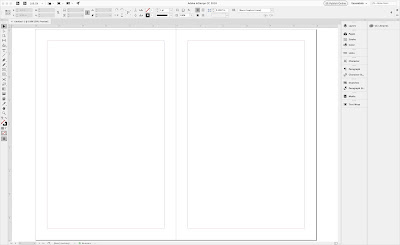Book Trailer Video Marketing Basics, Use Video to Promote Your Book from Bruce Jones on Vimeo.
Hi, I am Bruce Jones and this article is on marketing your book with video marketing, so one of the questions I see floating around in a couple of the publishing groups I am in, was how to get started marketing your book using video and somebody was talking about it was just too complicated. There were too many things to do. So what I want to do is just show you in this video how quickly how you can make a simple book trailer video and then get your video marketing going. So this is real bare bones, bottom level, but we'll just create the book trailer video and put it in the different places and show you what you can do. Videos are great if you're sort of launching your book. I'm going to use this book. There's one of my older books. This was probably. Oh I don't know. How old is this book? This book goes back to 2011. So this is probably old book and you can always put a video out about your books and sort of re promote it.
Re-energize it. Alright, so what I'm going to do is just go into my Mac. I'm on a Mac and built into the Mac or you can use your phone or whatever you want to do. I'm just going to bring up one of the applications Photo Booth. Photo Booth makes the video super quick and easy and just looks like this.
I want three things in my video.
I want three things in my video.
1. I want to say what I've got. So this is my book.
2. What we'll will do, I'm just gonna talk a little bit about the insides, the benefits
3. what I want you to do. That's the call to action. What's next?
So you want to tell people where to go or what to do, how to get it. So let's go. We'll just make a quick video.
We'll load it up on Youtube and then just show you how to get going with video marketing. Alright. So we're just going to. This Photo Booth, if you have a Mac you will find it in the Applications folder. We're just making that quick picture to. This is a great way to make a quick promo shot. Like that, you have a picture just like that. If you don't like it, then do it over and over again the way you want. All right, the bottom here, you'll see a picture and you can also do all kinds of cool special effects to. This is the video one. So I'm just gonna Click on video number one. I've got what, uh, what it will do and what I want you to do next.
Making the Video
Hi Bruce Jones here, and I'm just talking today about my World Regional Maps Coloring Book. This is one of my favorite books, it is a bestselling books and it's a book of maps that you can color. It has all the different regions of the world including the Middle East, the Americas, Europe, Asia, Africa, the continents of Antarctica and Arctic and all around. The book is set up with maps that are easy to color. You can photocopy them. They have names, city names in every map. Also has outline maps, so you have all the different versions all built into one book. Check it out, it's available at Amazon and the link will be somewhere around here. All right, see you next time. Bye. Bye.
That's it. All right. Pretty simple. Pretty, pretty simple and that no editing. Just going to pull it off right here and I just talked to say about by world. There it is. Save the file to your desktop. Give your video a good name. That's especially an important for Youtube. The names are searchable. Pull that off of there.
Here we go. World regional map coloring book. Okay, video is done. Let's go to YouTube. I'm going to bring up YouTube. You have a YouTube account, if you have a Gmail account. I'm just going to go right up here where it says create a video or post upload a video and we just have to drag the video to there and it's going to upload. Now for the description, this book is already published, but I can use my book description from Amazon, but I'm just going to go over here.
While that's uploading, I'm just going to grab the description right here off of my Amazon book page. Here it is. I'm dropping it in here. This is. This is how fast can I put a video up and then I'm going to take this link. This Is the link for the book right there and we're just going to say check out the book at Amazon and just put the link below it. That's it. World Regional Map Coloring Book available on Amazon, right? That's pretty cool. Oh, some tags will do. World regional maps. World maps, a regional and rural regional. See Us maps, maps, Africa maps.
While that's uploading, I'm just going to grab the description right here off of my Amazon book page. Here it is. I'm dropping it in here. This is. This is how fast can I put a video up and then I'm going to take this link. This Is the link for the book right there and we're just going to say check out the book at Amazon and just put the link below it. That's it. World Regional Map Coloring Book available on Amazon, right? That's pretty cool. Oh, some tags will do. World regional maps. World maps, a regional and rural regional. See Us maps, maps, Africa maps.
You can always come back and add more keywords, better description etc. Your Color mapped coloring book. Cool, right. That's good enough for the moment. And uh, we'll let that be. We're going to hit publish, pressing this button and it is done. It published. Looks like everything is good.
On to Video Marketing
There it is. Okay, so now we have published the video. I'm just going to remember this link right here and now we're going to do the video marketing. So this is how simple this can be done. All right, so I'm just going to go to facebook. So let me go show you the map or the videos. So here it is on Youtube. And right over here there's a share button. So now the object is to just spread it around to the world and then also use it. So if you have a blog, you can put this on your book page or a website. This is just the little promo video that goes on it. We have a Facebook page, you put it there, put on Pinterest, put it on Twitter.
So let's just do that. Let's just spread it around. So I'm just going to go to share and use of all these here. These little share buttons that you can go in and you probably are already members of all these places. You have a YouTube address here and you also have an embed code if you're going into a blog, depending how it's gonna work. So we're just going to use, we're just going to do sort of the basic stuff, so let's just go and put it up on twitter. So we'll just go to twitter. Log in.
It's been posted. I didn't do anything, so that was pretty easy. I should have put a little message in there. Um, let's do it again. So I'm going to do the coloring. All color, all the world. Okay. We're on Twitter. I have a Pinterest board or Pinterest site, so we'd go to Pinterest. And so here we are on Pinterest. Just pick what board. I'm have a bunch of boards. You can go figure out how to do that, but Pinterest gets a huge amount of traffic. I almost get more traffic on Pinterest than I do on some of my sites. Let's just put this in. Oh, we'll put it in here. We can edit this a little bit. World regional maps coloring book available on Amazon called the world. You can spend more time making it better words, but it's fine for the moment. It's good. Put it in here. Done Pinterest. Look at that. We're just spreading it around. Let's come back. Facebook. All right, so we can post automatically to Facebook or I can take this link. Someone do that. Take this link right here. I'm going to go to facebook and I had my how to publish your book facebook group. So we're just going to go there and uh, working on, uh, how to use video marketing for your bucks. Sample sample book, trailer, trailer, video, post that. It'll grab the link.
There it is. The goal here is create a simple video. YouTube has have all of these different share buttons on what it is. So there's lots here to choose from. But the goal here is create a simple video however you do it. Your phone is perfect. That little Photo Booth that's built into our iMac is perfect. Whatever you have, just create a simple video. What I've got, what it will do, and what do you want me to do next? Just talk about your book, show the pages. I made a 40 second video, but it could certainly be longer, should be longer, and then spread it to all the places that you have your blog or website, your Facebook group, your Twitter, all that kind of stuff, and you can do this over and over again. Today isn't just a one time thing. You can go to the share button everyday and post something. You could send different messages, you can put it different places. And these little links can go in lots of places. All right, hope that helps. I'm Bruce Jones and uh, get going with your book trailer video. Alright, bye. Bye
Come over and learn more at PublishingMastery101.com
Come over and learn more at PublishingMastery101.com